Viewing conference details, Dropping parties, Holding a conference call – Avaya M7310 User Manual
Page 35: Transferring calls using conference, 3 viewing conference details, 4 dropping parties, 5 holding a conference call, 6 transferring calls using conference, Drop yourself
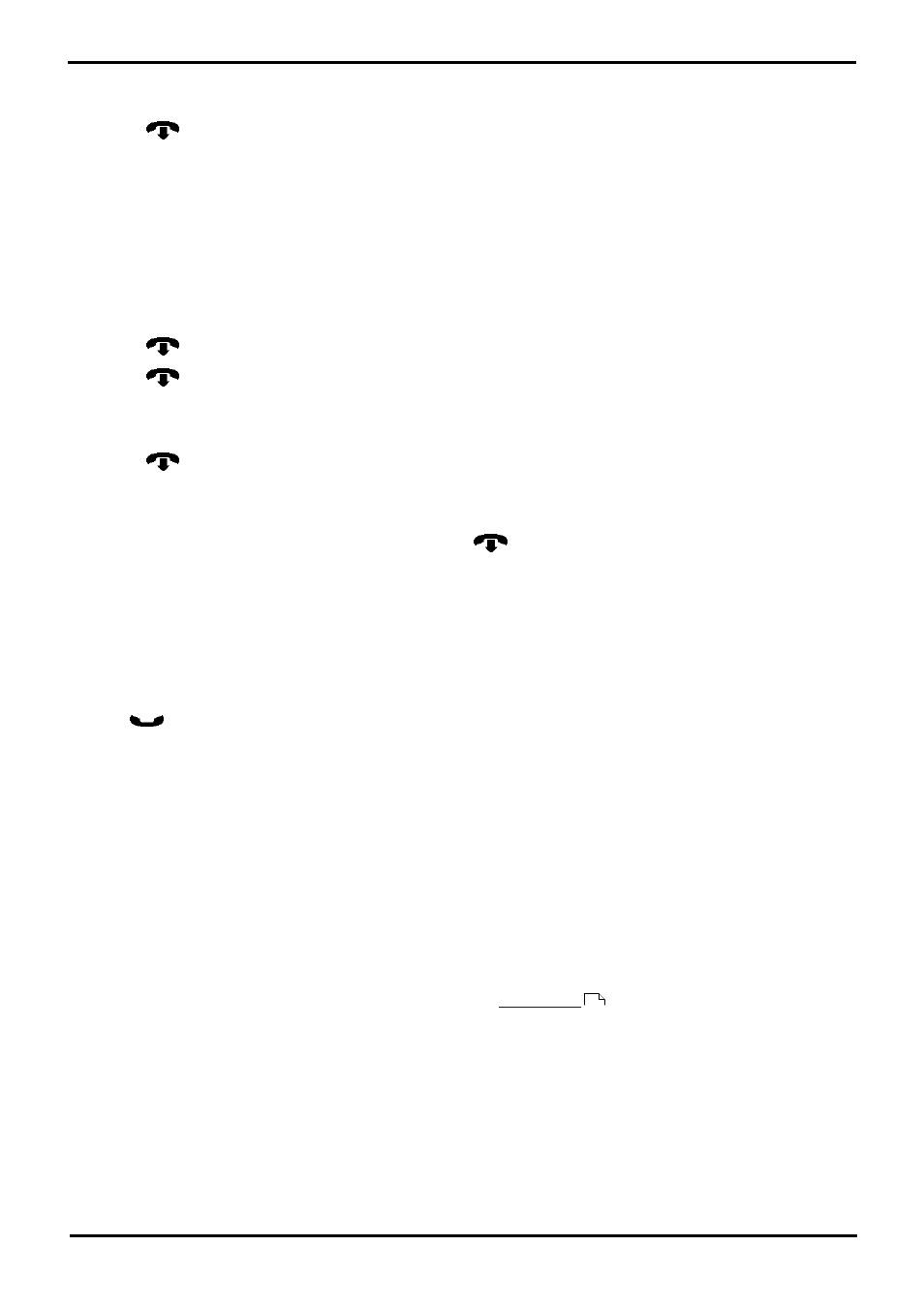
M7310 Telephone User Guide
Page 35
- Issue 02a (03 October 2011)
IP Office
Conference Calls: Adding a Call to a Conference
5.3 Viewing Conference Details
You can display a list of the parties involved in a conference call.
1. Press
Release (or press the Detail soft key).
2. The details of the parties in the conference are displayed. Your own details are always displayed first.
3. Press * (or the Next soft key) to cycle through the details of the conference parties.
4. Press Exit to return to the normal call display.
5.4 Dropping Parties
You can drop parties from a conference call, including yourself.
To Drop Yourself
1. Press
Release. Your own details are displayed.
2. Press
Release again.
To Drop Other Parties
1. Press
Release (or press the Detail soft key).
2. The details of the parties in the conference are displayed. Your own details are always displayed first.
3. Press * (or the Next soft key) to cycle through the details of the conference parties.
4. When the party you want to drop is displayed # (or press
Release).
5. Press Exit to return to the normal call display..
Note
1. If you are the only internal user in the conference, depending on your telephone systems configuration, dropping
yourself from the conference may end the conference. Consult your system administrator for details.
5.5 Holding a Conference Call
Using the
Hold key you can put a conference call on hold in the same way as you can for a normal call. The
appearance key for the conference call will show a fast flashing icon.
To take the conference call off hold, press the appearance key.
Important - Holding Conference Calls
You can hold a conference call in the same way as holding a normal call. Holding the conference call does not affect the
other conference parties who can continue talking. You will also still be listed as a member of the conference call in the
conference details.
·
!
Warning
This only applies to conference calls hosted by your own telephone system. Holding your call to a conference hosted
on another telephone system will cause that conference to hear your system's music on hold.
5.6 Transferring Calls Using Conference
When you already have a call on hold and a call connected, you can connect them by starting a conference. Press Feature
3. Your current call and the held call will be connected. You can now
from the conference.
35
