Account codes, Calling from the contacts list, Calling from the call log – Avaya M7310 User Manual
Page 20: 8 account codes, 9 calling from the contacts list, 10 calling from the call log, 1 follow me, 2 forwarding calls
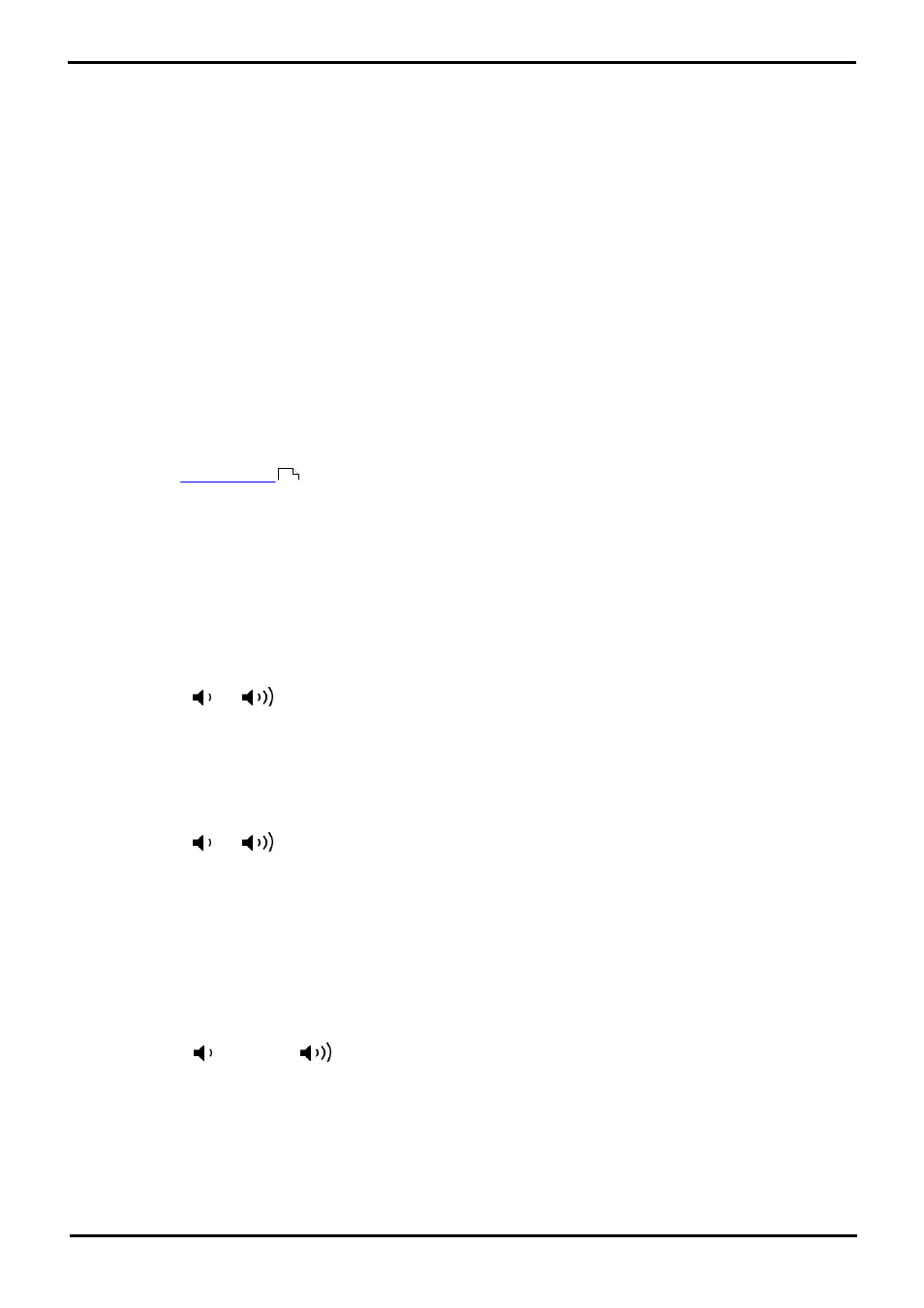
M7310 Telephone User Guide
Page 20
- Issue 02a (03 October 2011)
IP Office
2.8 Account Codes
The telephone system can store a set of account codes. Account codes can be used to keep track of calls in relation to
particular work, activities or clients. They can also be used to keep track of calls by particular users.
· When an account code is entered while making a call or during a call, that account code is included in the call
records output by the system.
· Accounts entered are checked against those stored by the telephone system. If an invalid code is entered, the
account code is requested again.
· The system administrator can configure certain numbers or types of numbers to require entry of an account code
before you can continue making a call to such a number.
· The system administrator can also configure you to have to enter an account code before making any external call.
Forced Account Code Entry
If you are required to enter an account code, the phone will display ACCOUNT:_.
1. Enter an account code and press #.
2. If the account code is not valid, the phone will display AGAIN:_.
Voluntary Account Code Entry
You can choose to enter an account code before making a call or during a call. This is done using a programmable button
assigned with the
function.
2.9 Calling from the Contacts List
You can use any directory contacts to make a call. You can also use the directory in many telephone functions where you
need to select the number for a destination, for example during transfers.
1. Access the contacts directory:
a. Press the programmable button to which the Directory function has been assigned (or, if displayed, press the
Dir soft key).
b. Dial the name or part of the name that you want to find. The list of contacts is filtered to show only matching
names.
c. Use the
and
buttons to scroll through the list of matching names (Note: If done during a call or while
alerting, this will also adjust the call or ring volume). To return to the full directory, press Back.
2. When the required entry is shown, press #
c. Press the programmable button to which the Directory function has been assigned (or, if displayed, press the
Dir soft key).
d. Dial the name or part of the name that you want to find. The list of contacts is filtered to show only matching
names.
d. Use the
and
buttons to scroll through the list of matching names (Note: If done during a call or while
alerting, this will also adjust the call or ring volume). To return to the full directory, press Back.
(or press the Call soft key).
2.10 Calling from the Call Log
You can use the call log to make calls to the number included in the currently selected call record.
1. Press Feature 812. The display will change to show your call log records.
· Use the * key to select which call log records you are viewing. The options are All, Mis (missed calls), Ans
(answered incoming calls) and Out (outgoing calls).
· Use the
up and down
buttons to scroll through the records.
2. When the required entry is shown, press # (or press the Call soft key).
67
