Auerswald 2500 User Manual
Page 151
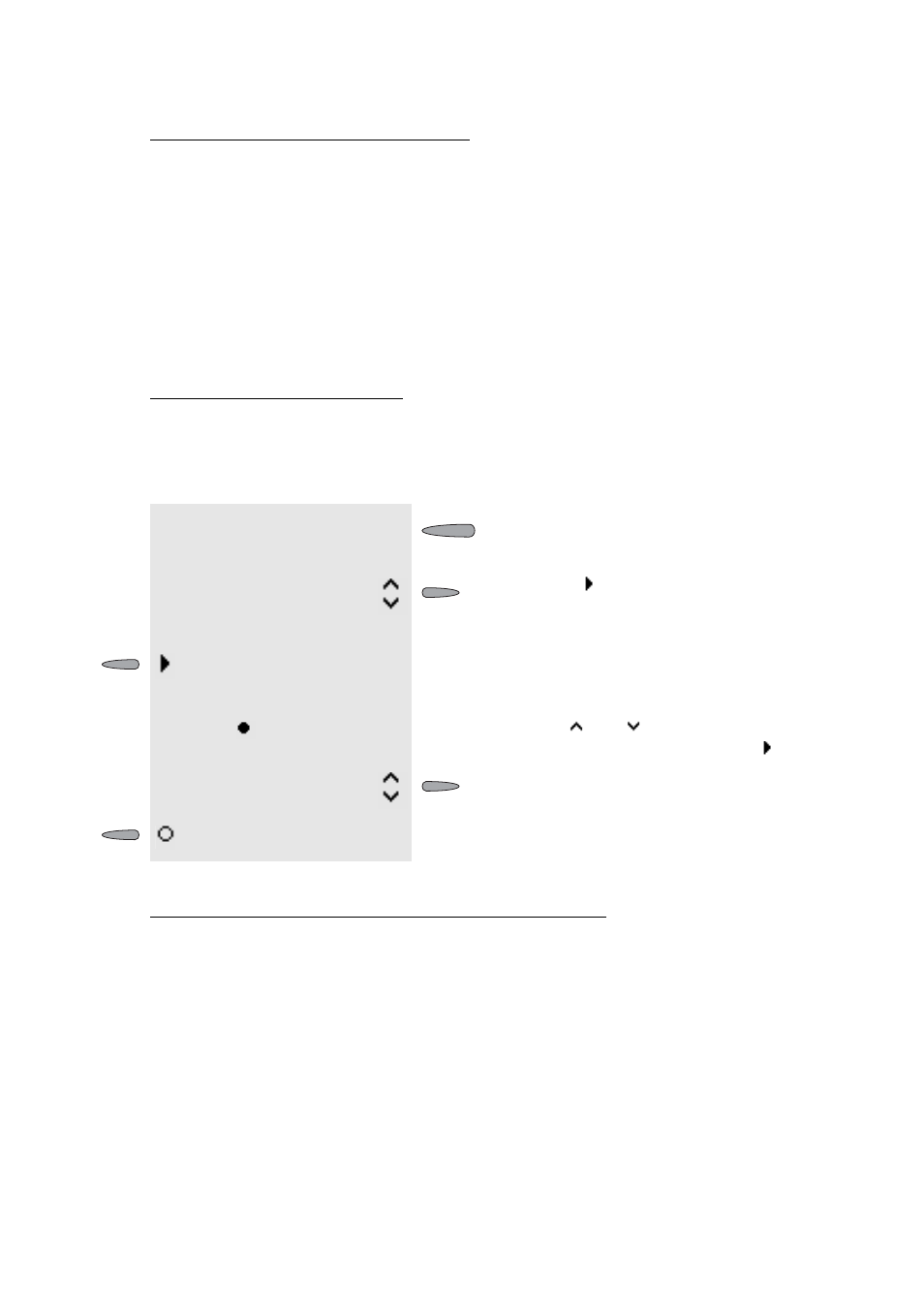
Use of the Telephone and PBX System
Hotel Functions for Reception and Room Telephones
151
LED Signalling next to the Room Key:
Arrival of the Guest (Check In)
At a guest’s arrival the hotel room key offers two functions. You can immediately check in the
guest or ask for the room status first (clean, unclean, blocked). If the room is blocked, a check
in will not be possible. The two other status conditions are for information only. The status
can be changed in this menu only.
While the Guest stays in the Room (After the Check In)
From the moment of check in some configuration and interrogation functions can be used
with the hotel room key. Exactly like on the hotel room telephone itself - the call charges with
the date of check in can be interrogated and a wake-up time for the guest can be set.
If a guest likes to see a list of accrued call charges during his stay, you can directly print out
an intermediate invoice to the printer – provided charges occurred and a printer is connected.
After selecting the function, the printer starts printing immediately. The form of the intermedi-
ate invoice is similar to the final invoice, only the date of check out is replaced by the print
date. The printed data will not be deleted and will be printed again when checking out.
If a guest wants e.g. that the kids cannot do external calls from their room, these calls can be
blocked by the hotel reception telephone. Then internal calls only can be done. External calls
can still be accepted.
red (flashes)
The room telephone is currently ringing. By pressing the key you can
start a pickup.
red
The room telephone is in a telephone conversation.
green (flashes)
You have been called from the room telephone and the call has not
been accepted.
yellow
The internal telephone is not reachable (Do-not-Disturb or Subscriber
Call Forwarding is active).
off
The internal telephone is not busy. By pressing the key you can start a
call.
2 x
Click twice on the correspondingly pro-
grammed function key (see
) to open
the menu for check in/out.
Press the softkey to the left of the option
you require:
ț
check in: Checks the guest in.
(no additional entry is necessary)
ț
room status: Allows to check/change the
room status.
...
The icon
marks the current
setting.
Use the and softkeys to browse to the
option you require and press the softkey to
the left of the option:
ț
clean: Mark the room as “clean”.
ț
unclean: Mark the room as “unclean”.
ț
blocked: Mark the room as “blocked”.
...
