Sony VGN-Z790D User Manual
Page 94
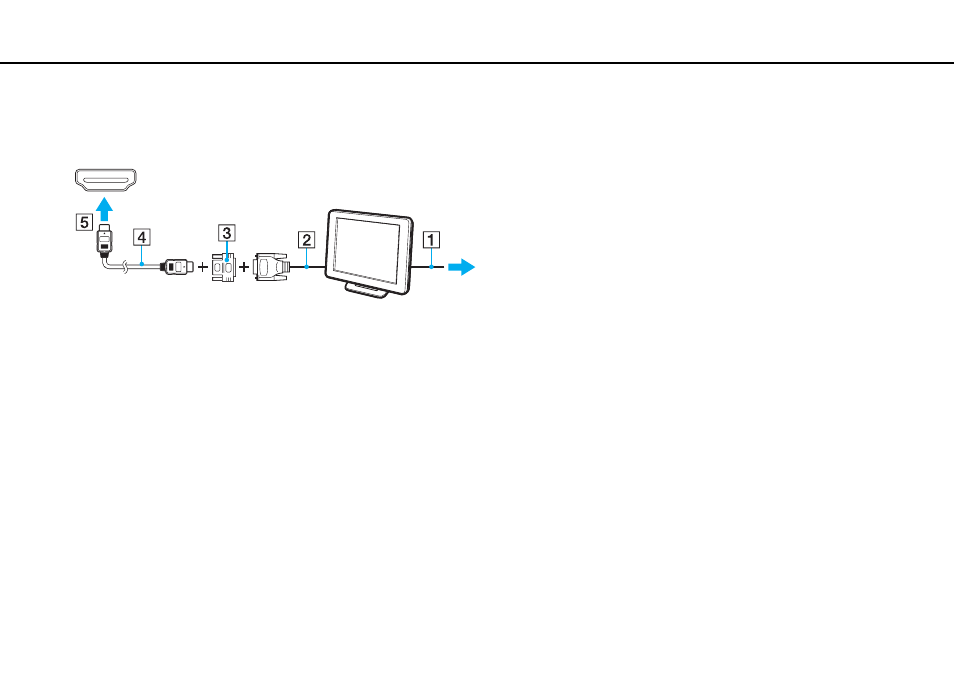
94
Using Peripheral Devices >
Connecting an External Display
3
If you want to connect a TFT/DVI monitor, plug the display cable (2) to an HDMI to DVI-D adapter (3) and plug one end
of the HDMI cable (4) to the HDMI to DVI-D adapter (3) and the other end to the HDMI output port (5) on the computer,
or plug the display cable(2) into the DVI-D port on the docking station.
4
If the external computer display is equipped with an HDMI input port, plug one end of an HDMI cable to the HDMI output
port on the computer and the other end to the HDMI input port on the computer display.
!
Your computer is compliant with the HDCP standard and capable of encrypting the transmission channel of digital video signals for the purpose of
copyright protection, which enables you to play and view a wide variety of copyright protected, high-quality contents. To view the copyright protected
contents, connect an HDCP-compliant monitor to the HDMI output port on your computer or the DVI-D port on the docking station. If your computer
has a non-compliant monitor connected, you will not be able to play or view any copyright protected contents.
✍
DVI-D stands for Digital Visual Interface - Digital. It is a type of DVI port that supports only digital video signals (no analog video signals). It has 24 pins.
A DVI-I (Digital Visual Interface - Integrated) port supports digital video and analog video signals. It has 29 pins.
- VGN-Z790DND VGN-Z790DDB VGN-Z790DBB VGN-Z790DEB VGN-Z790DLB VGN-Z799DJB VGN-Z790DHB VGN-Z790DKR VGN-Z790YAB VGN-Z799DHB VGN-Z790Y VGN-Z790DKX VGN-Z790DFB VGN-Z790DMR VGN-Z790DAB VGN-Z750D VGN-Z790DCB VGN-Z780D VGN-Z799DGB VGN-Z790JAB VGN-Z790J VGN-Z720Y VGN-Z799DIB VGN-Z790DGB VGN-Z790 VGN-Z790DLR VGN-Z790DJB VGN-Z790DIB VGN-Z790DLD VGN-Z790DKB VGN-Z720D VGN-Z790DLX
