How can i change the boot device order – Sony VGN-Z790D User Manual
Page 163
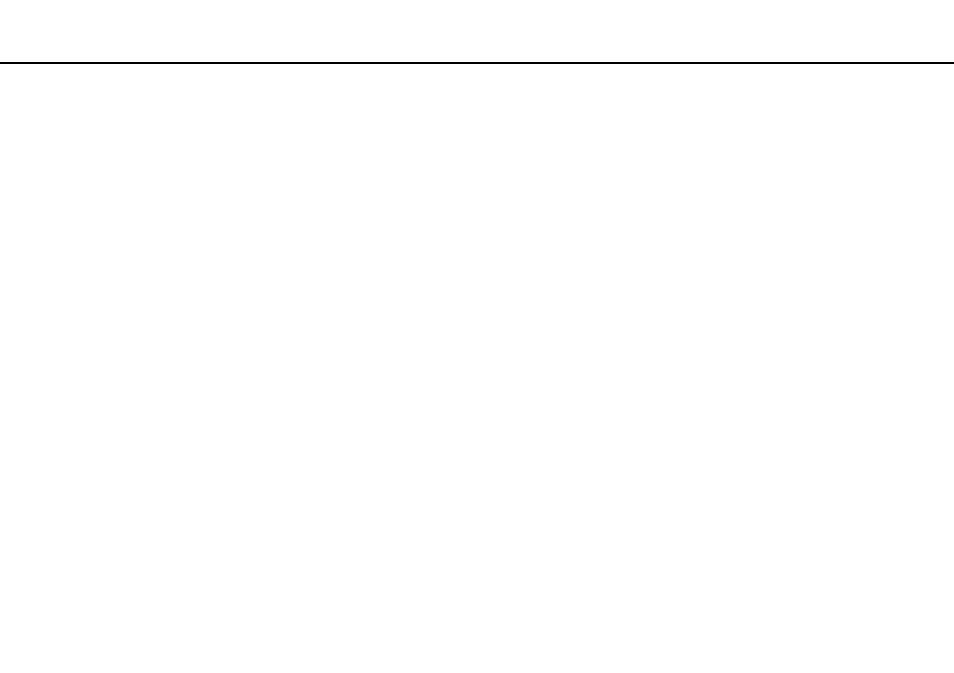
Troubleshooting >
Computer
How can I change the boot device order?
You can use one of the BIOS functions to change the boot device order. Follow these steps:
1
Turn on your computer.
2
Press the F2 key when the VAIO logo appears.
The BIOS setup screen appears. If not, restart the computer and press the F2 key several times when the VAIO logo
appears.
3
Press the
< or , key to select Boot.
4
Press the
M or m key to select the drive whose boot device order you want to change.
5
Press the F5 or F6 key to change the boot device order.
6
Press the
< or , key to select Exit, select Exit Setup, and then press the Enter key.
At the confirmation prompt, press the Enter key.
What should I do if I cannot boot my computer from the USB floppy disk drive connected
to the computer?
To boot your computer from the USB floppy disk drive, you need to change the boot device.
Turn on your computer and press the F11 key when the VAIO logo appears.
- VGN-Z790DND VGN-Z790DDB VGN-Z790DBB VGN-Z790DEB VGN-Z790DLB VGN-Z799DJB VGN-Z790DHB VGN-Z790DKR VGN-Z790YAB VGN-Z799DHB VGN-Z790Y VGN-Z790DKX VGN-Z790DFB VGN-Z790DMR VGN-Z790DAB VGN-Z750D VGN-Z790DCB VGN-Z780D VGN-Z799DGB VGN-Z790JAB VGN-Z790J VGN-Z720Y VGN-Z799DIB VGN-Z790DGB VGN-Z790 VGN-Z790DLR VGN-Z790DJB VGN-Z790DIB VGN-Z790DLD VGN-Z790DKB VGN-Z720D VGN-Z790DLX
