Why doesn't my screen display a video, What should i do if my screen is dark – Sony VGN-Z790D User Manual
Page 186
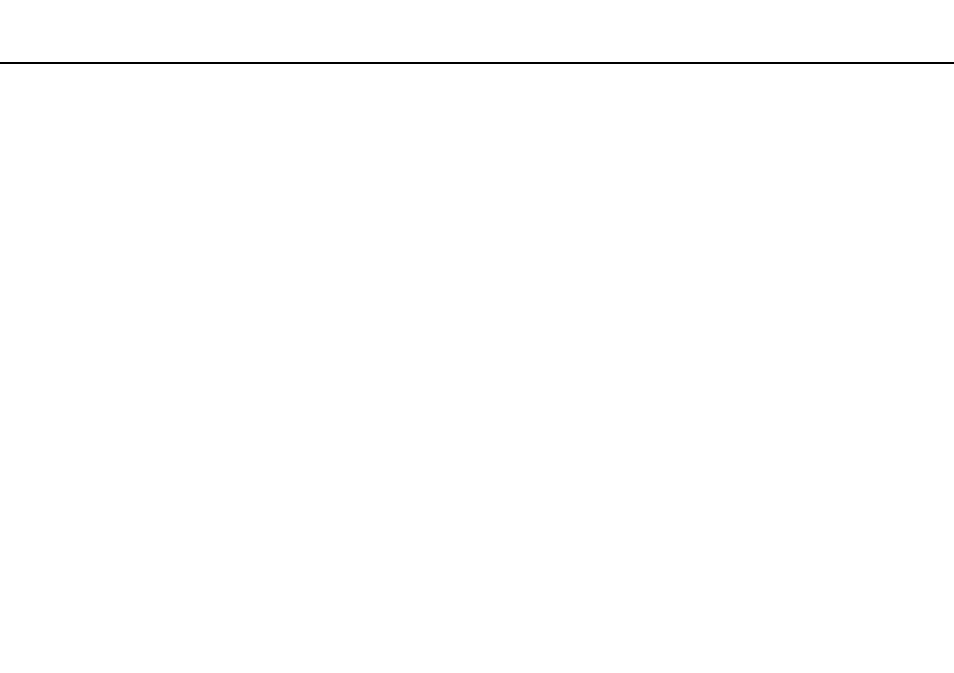
Troubleshooting >
Display
Why doesn't my screen display a video?
❑ If the display output is directed to the external display and the external display is disconnected, you cannot display a video
on your computer screen. Stop video playback, change the display output to the computer screen, and then restart video
playback. See Selecting Display Modes
for changing the display output. Alternatively, you can press the
Fn+F7 keys to change the display output. See Combinations and Functions with the Fn Key
for more
information.
❑ The video memory of your computer may be insufficient for displaying high resolution videos. In this case, lower the
resolution of the LCD screen.
To change the screen resolution, follow these steps:
1
Right-click on the desktop and select Personalize.
2
Click Display Settings.
3
Move the slider under Resolution to the left to reduce or to the right to increase the screen resolution.
✍
You can check the total amount of the graphics and video memory available. Right-click on the desktop, select Personalize, and click Display Settings,
Advanced Settings, and the Adaptor tab. The displayed value may be different from the actual amount of memory on your computer.
What should I do if my screen is dark?
Press the Fn+F6 keys to brighten your computer screen.
- VGN-Z790DND VGN-Z790DDB VGN-Z790DBB VGN-Z790DEB VGN-Z790DLB VGN-Z799DJB VGN-Z790DHB VGN-Z790DKR VGN-Z790YAB VGN-Z799DHB VGN-Z790Y VGN-Z790DKX VGN-Z790DFB VGN-Z790DMR VGN-Z790DAB VGN-Z750D VGN-Z790DCB VGN-Z780D VGN-Z799DGB VGN-Z790JAB VGN-Z790J VGN-Z720Y VGN-Z799DIB VGN-Z790DGB VGN-Z790 VGN-Z790DLR VGN-Z790DJB VGN-Z790DIB VGN-Z790DLD VGN-Z790DKB VGN-Z720D VGN-Z790DLX
