Sony VGN-Z790D User Manual
Page 105
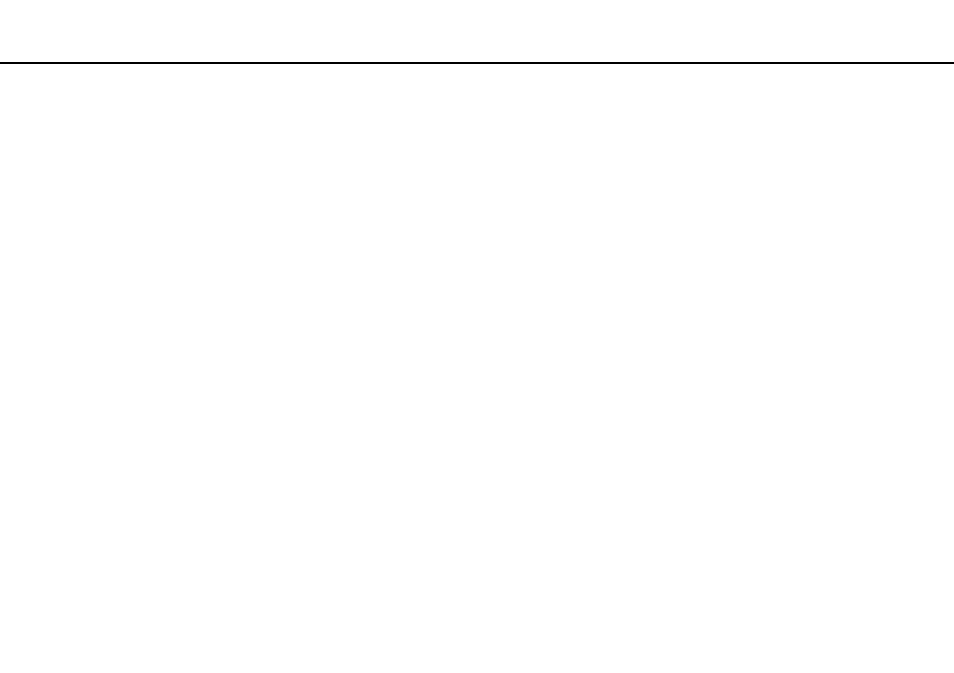
Using Peripheral Devices >
Using the Multiple Monitors Function
❑ When using the Intel Graphics Media Accelerator (STAMINA mode)
1
Right-click on the desktop and select Personalize.
2
Click Display Settings.
3
Follow the on-screen instructions to change the settings.
❑ When using the NVIDIA video controller (SPEED mode)
1
Click Start and Control Panel.
2
Click Adjust screen resolution under Appearance and Personalization.
3
Right-click the number 2 monitor and select Attached.
4
Click OK.
At the confirmation prompt, click Yes.
✍
You can also change one of the S button assignments to activate the Multiple Monitors function with the VAIO Control Center. For details on the S
buttons, see Using Special-function Buttons
Additionally, you can set the display colors and resolution for each display and customize the Multiple Monitors function.
- VGN-Z790DND VGN-Z790DDB VGN-Z790DBB VGN-Z790DEB VGN-Z790DLB VGN-Z799DJB VGN-Z790DHB VGN-Z790DKR VGN-Z790YAB VGN-Z799DHB VGN-Z790Y VGN-Z790DKX VGN-Z790DFB VGN-Z790DMR VGN-Z790DAB VGN-Z750D VGN-Z790DCB VGN-Z780D VGN-Z799DGB VGN-Z790JAB VGN-Z790J VGN-Z720Y VGN-Z799DIB VGN-Z790DGB VGN-Z790 VGN-Z790DLR VGN-Z790DJB VGN-Z790DIB VGN-Z790DLD VGN-Z790DKB VGN-Z720D VGN-Z790DLX
