Sony VGN-Z790D User Manual
Page 80
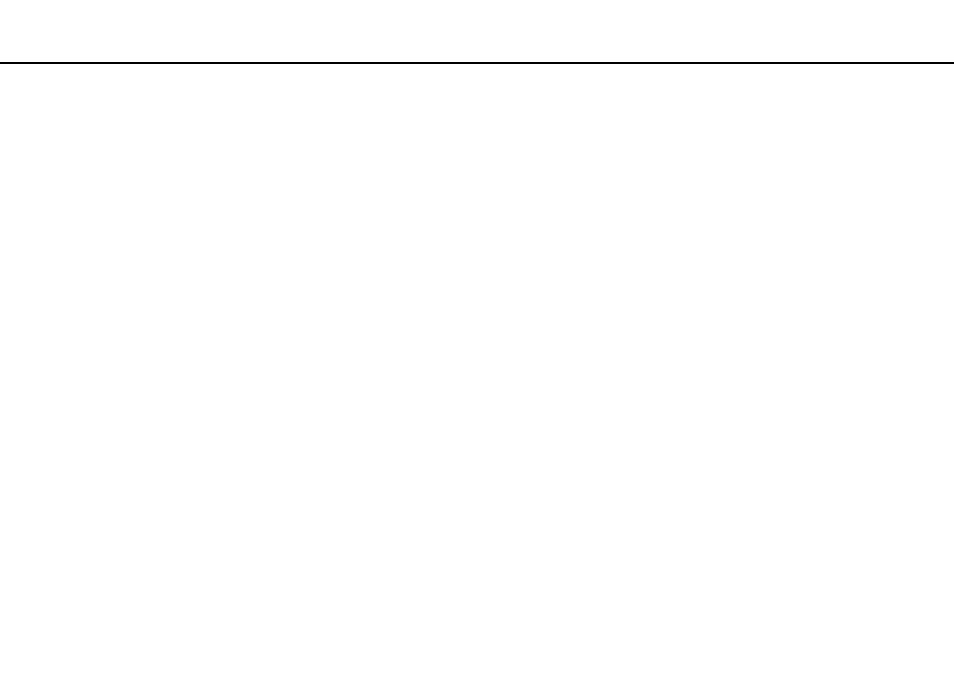
80
Using Your VAIO Computer >
Using the TPM
To unlock the encrypted data with a recovery key stored on a USB flash memory device
To unlock the encrypted data with a recovery key stored on a USB flash memory device, your system needs to access the
USB flash memory device when you boot the computer. Follow these steps to configure the boot order in the BIOS setup
screen:
1
Turn on your computer.
2
Press the F2 key when the VAIO logo appears.
The BIOS setup screen appears. If not, restart the computer and press the F2 key several times when the VAIO logo
appears.
3
Press the
< or , key to select the Security tab, the M or m key to select Change TPM State, and then the Enter key.
4
Press the
M or m key to select Enable and then the Enter key.
5
Press the
< or , key to select Boot and then select Enabled for External Device Boot.
6
Press the
M or m key to select Boot Priority and then the Enter key.
7
Press the F5 or F6 key to change the boot device order so that Internal Hard Disk is listed higher than External Device.
!
You need to move Internal Optical Drive to the top of the list to recover the computer system using your recovery discs.
8
Press the
< or , key to select Exit, select Exit Setup, and then press the Enter key.
9
After your system restarts, select Execute in the confirmation window and then press the Enter key.
10 Follow the instructions in Windows Help and Support to enable BitLocker Drive Encryption.
11 Save the recovery password to the USB flash memory device in the window for saving the recovery password.
12 Follow the on-screen instructions.
The encryption process will start.
- VGN-Z790DND VGN-Z790DDB VGN-Z790DBB VGN-Z790DEB VGN-Z790DLB VGN-Z799DJB VGN-Z790DHB VGN-Z790DKR VGN-Z790YAB VGN-Z799DHB VGN-Z790Y VGN-Z790DKX VGN-Z790DFB VGN-Z790DMR VGN-Z790DAB VGN-Z750D VGN-Z790DCB VGN-Z780D VGN-Z799DGB VGN-Z790JAB VGN-Z790J VGN-Z720Y VGN-Z799DIB VGN-Z790DGB VGN-Z790 VGN-Z790DLR VGN-Z790DJB VGN-Z790DIB VGN-Z790DLD VGN-Z790DKB VGN-Z720D VGN-Z790DLX
