Sony VGN-Z790D User Manual
Page 187
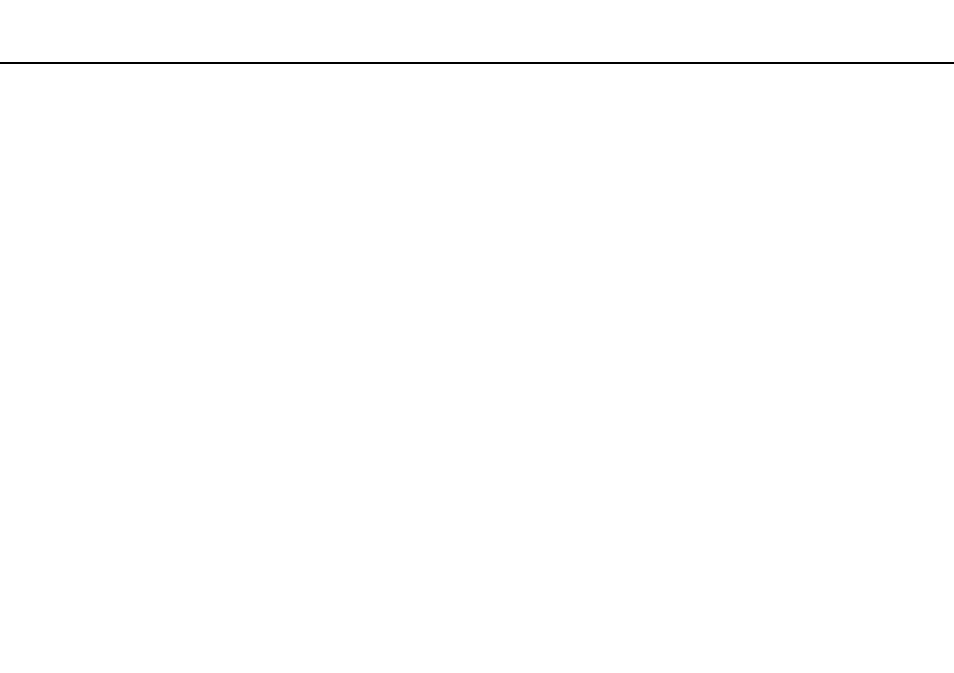
Troubleshooting >
Display
What should I do if the LCD brightness of my screen changes?
The LCD brightness setting, adjusted with the Fn+F5/F6 keys, is temporary and may be restored to the original setting when
your computer returns to Normal mode from Sleep or Hibernate mode. To save your preference for the brightness, follow
these steps:
1
Right-click the power status icon on the taskbar and select Power Options.
2
Click Change plan settings under the current power plan.
3
Click Change advanced power settings.
4
Select the Advanced settings tab.
5
Double-click Display.
6
Adjust the LCD brightness setting in the item for brightness adjustment.
What should I do if the external display remains blank?
If you cannot change the display output with the Fn+F7 keys, you need to change the settings for the external display with
the VAIO Control Center. To change the settings, launch the VAIO Control Center, select the control item for the external
display, and then click to select the check box for changing the options to detect the external display. Then, use the Fn+F7
keys to change the display output.
- VGN-Z790DND VGN-Z790DDB VGN-Z790DBB VGN-Z790DEB VGN-Z790DLB VGN-Z799DJB VGN-Z790DHB VGN-Z790DKR VGN-Z790YAB VGN-Z799DHB VGN-Z790Y VGN-Z790DKX VGN-Z790DFB VGN-Z790DMR VGN-Z790DAB VGN-Z750D VGN-Z790DCB VGN-Z780D VGN-Z799DGB VGN-Z790JAB VGN-Z790J VGN-Z720Y VGN-Z799DIB VGN-Z790DGB VGN-Z790 VGN-Z790DLR VGN-Z790DJB VGN-Z790DIB VGN-Z790DLD VGN-Z790DKB VGN-Z720D VGN-Z790DLX
