Configuring the tpm – Sony VGN-Z790D User Manual
Page 77
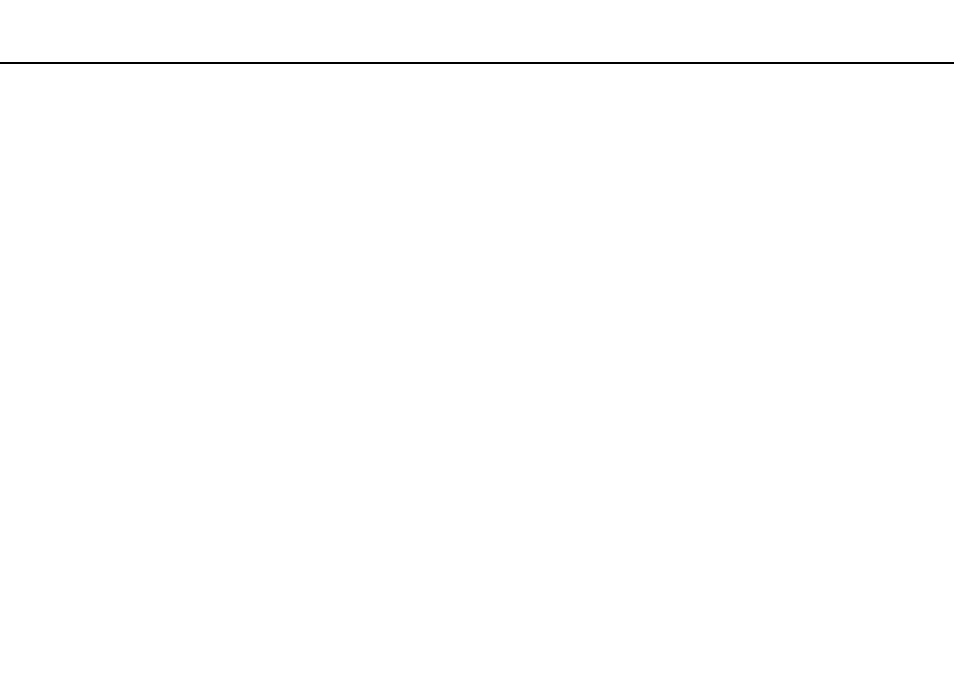
77
Using Your VAIO Computer >
Using the TPM
Configuring the TPM
To use the embedded TPM, you need to:
1
Enable the TPM in the BIOS setup screen.
2
Install the Infineon TPM Professional Package.
3
Initialize and configure the TPM.
To enable the TPM in the BIOS setup screen
1
Turn on your computer.
2
Press the F2 key when the VAIO logo appears.
The BIOS setup screen appears. If not, restart the computer and press the F2 key several times when the VAIO logo
appears.
3
Press the
< or , key to select the Security tab, the M or m key to select Change TPM State, and then the Enter key.
4
Press the
M or m key to select Enable and then the Enter key.
5
Press the
< or , key to select Exit, select Exit Setup, and then press the Enter key.
6
After your system restarts, select Execute in the confirmation window and then press the Enter key.
✍
You can also disable the TPM and clear the TPM configuration in the BIOS setup screen.
!
Before enabling the TPM, be sure to set the power-on and hard disk passwords to protect against unauthorized modification of the TPM configuration.
If the TPM is enabled, it will take longer before the VAIO logo appears due to security checks at computer startup.
You will not be able to access any TPM-protected data if you clear the TPM ownership. Before clearing the TPM configuration, be sure to make backup
copies of the TPM-protected data.
- VGN-Z790DND VGN-Z790DDB VGN-Z790DBB VGN-Z790DEB VGN-Z790DLB VGN-Z799DJB VGN-Z790DHB VGN-Z790DKR VGN-Z790YAB VGN-Z799DHB VGN-Z790Y VGN-Z790DKX VGN-Z790DFB VGN-Z790DMR VGN-Z790DAB VGN-Z750D VGN-Z790DCB VGN-Z780D VGN-Z799DGB VGN-Z790JAB VGN-Z790J VGN-Z720Y VGN-Z799DIB VGN-Z790DGB VGN-Z790 VGN-Z790DLR VGN-Z790DJB VGN-Z790DIB VGN-Z790DLD VGN-Z790DKB VGN-Z720D VGN-Z790DLX
