0 using the smart card, 1 logging on to microsoft windows, 2 authenticating to secure websites – HID Crescendo C1150 Administration Guide User Manual
Page 106: Using the smart card, Logging on to microsoft windows, Authenticating to secure websites
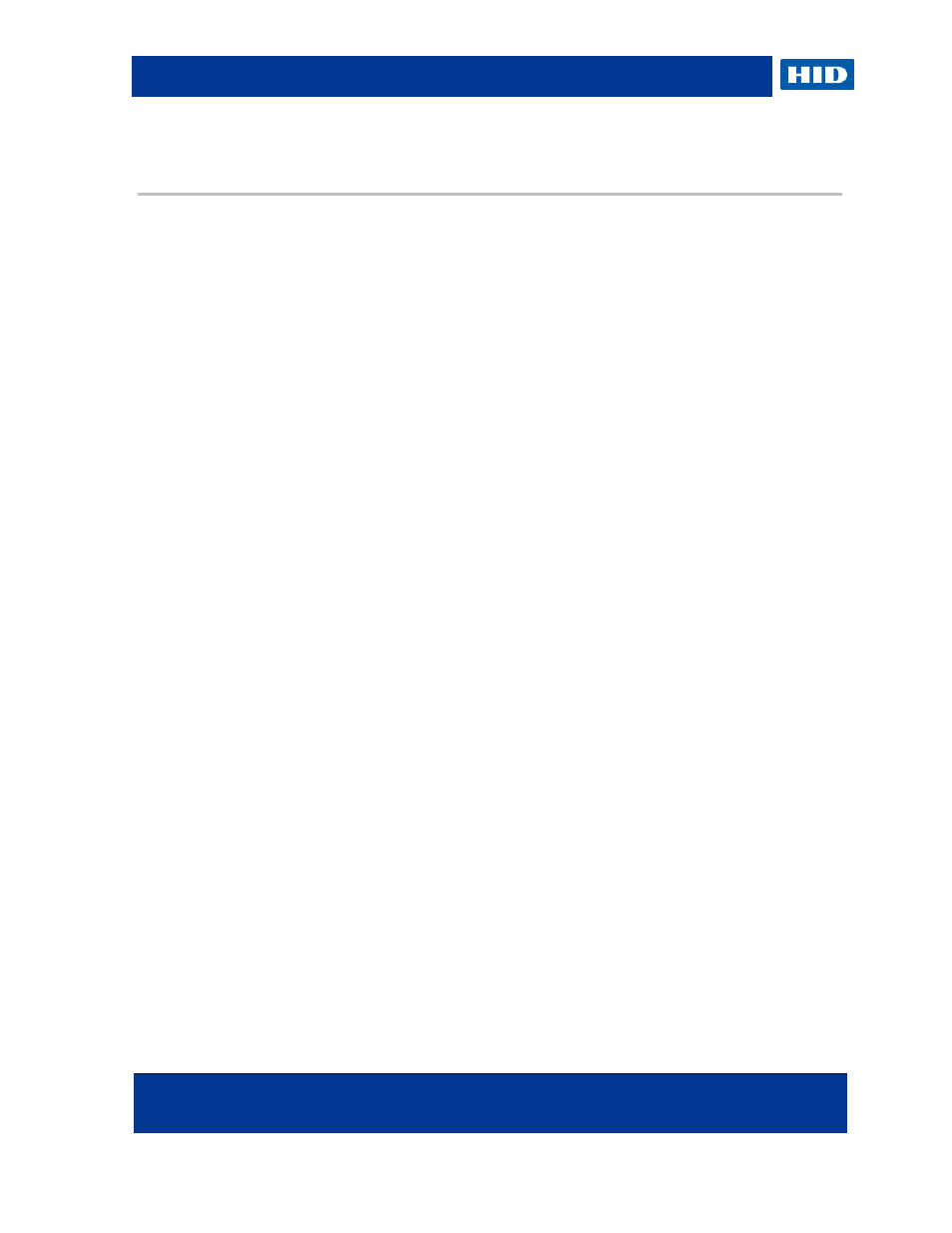
HID Global Crescendo C1150 – Administration Guide
Page 106 of 115
November 2013
© 2013 HID Global Corporation. All rights reserved.
9.0 Using the Smart Card
This chapter provides an overview of how you can use your smart card and PKI certificate to
authenticate.
This section presents use cases applicable to both the Crescendo C1150 Mini Driver and
ActivClient – differences are noted where applicable. For further information, see section
Choosing Smart Card Middleware
For further instructions on using your smart card, see the ActivClient technical documentation
or relevant Microsoft resources.
9.1
Logging On to Microsoft Windows
1. Start your workstation.
2. Insert your smart card (chip-side up and chip first) into the smart card reader.
A Log On window relevant to your operating system is displayed.
3. If multiple smart card certificates that compatible with Microsoft Windows logon are
displayed, select the one you want to use.
4. Enter your PIN in the PIN field and click OK.
After a few moments, you are logged on and your desktop is displayed.
You can also log off or lock the workstation you remove the smart card, securing the
workstation when you are not at your desk.
9.2
Authenticating to Secure Websites
You can use your smart card-based digital certificate to access a Web site protected by SSL
v3 or TLS for strong user authentication.
1. Insert your smart card (chip-side up and chip first) into the smart card reader.
2. Access the secure Web site or page using Microsoft Internet Explorer, Google Chrome or
Mozilla Firefox.
N
OTE
Mozilla Firefox support is only available with ActivClient.
3. If you are prompted to select the certificate, select the appropriate certificate, and click
OK.
4. Enter your PIN and click OK.
The browser sends your certificate and a digital signature to the web server. The server
verifies your signature and grants access to the secured site or page.
