2 change the pin code, 3 unlock the smart card with 4tress aaa server, Change the pin code – HID Crescendo C1150 Administration Guide User Manual
Page 102: Unlock the smart card with 4tress aaa server
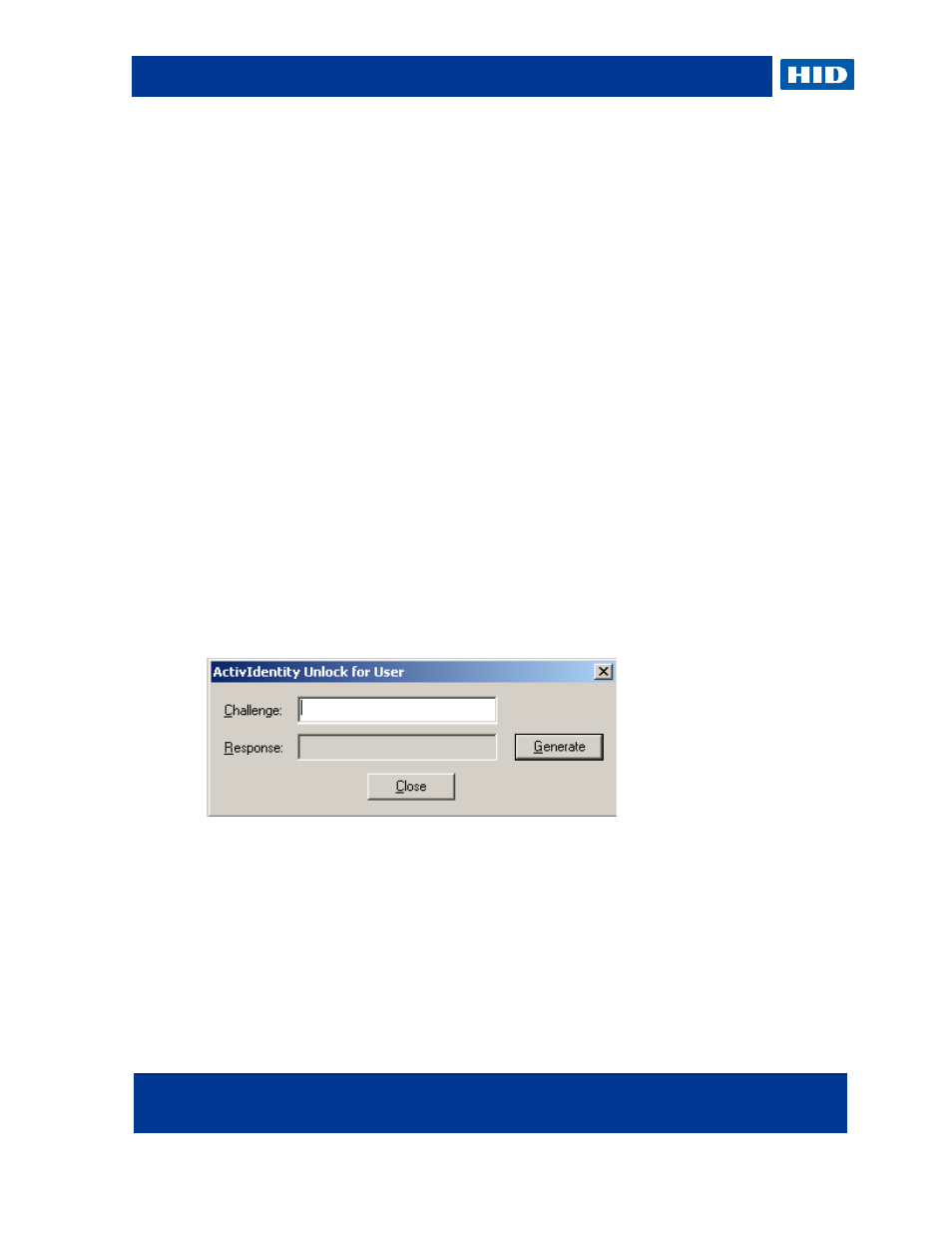
HID Global Crescendo C1150 – Administration Guide
Page 102 of 115
November 2013
© 2013 HID Global Corporation. All rights reserved.
8.2
Change the PIN Code
End users managing the Crescendo C1150 card with ActivClient can change the PIN code
using the ActivClient PIN Change Tool.
For further information, see section
6.2 Change the PIN Code with ActivClient
8.3
Unlock the Smart Card with 4TRESS AAA Server
The Crescendo C1150 PIN will lock if the user presents six consecutive incorrect PINs. When
the PIN is locked, you cannot use the card until you unlock the PIN.
You can unlock it with the challenge/response unlock code managed by 4TRESS AAA
Server.
8.3.1 Unlock the Smart Card with the Administration Console
1. In the tree in the left pane of the Administration Console, select Help Desk, and then
search for a user via the drop-down list of LDAP queries or Groups.
Optionally, enter a User ID or Device serial number in the appropriate field.
2. Select the user ID that corresponds to the required serial number in the Search Results
display, and then click Help Desk.
3. Click Unlock PIN Code.
4. Ask the user for the unlock challenge displayed in the ActivClient User Console Unlock
Smart Card screen.
5. Enter the challenge in the Challenge field of your Help Desk, and then click Generate.
The unlock code is displayed in the Response field.
6. Give the unlock code to the user.
7. Instruct the user to enter the code in the relevant ActivClient User Console field to unlock
the Crescendo smart card.
The user must then enter and confirm new PIN code to complete the procedure.
