ROTHENBERGER ROSCOPE 1000 Set TEC 1000 User Manual
Page 22
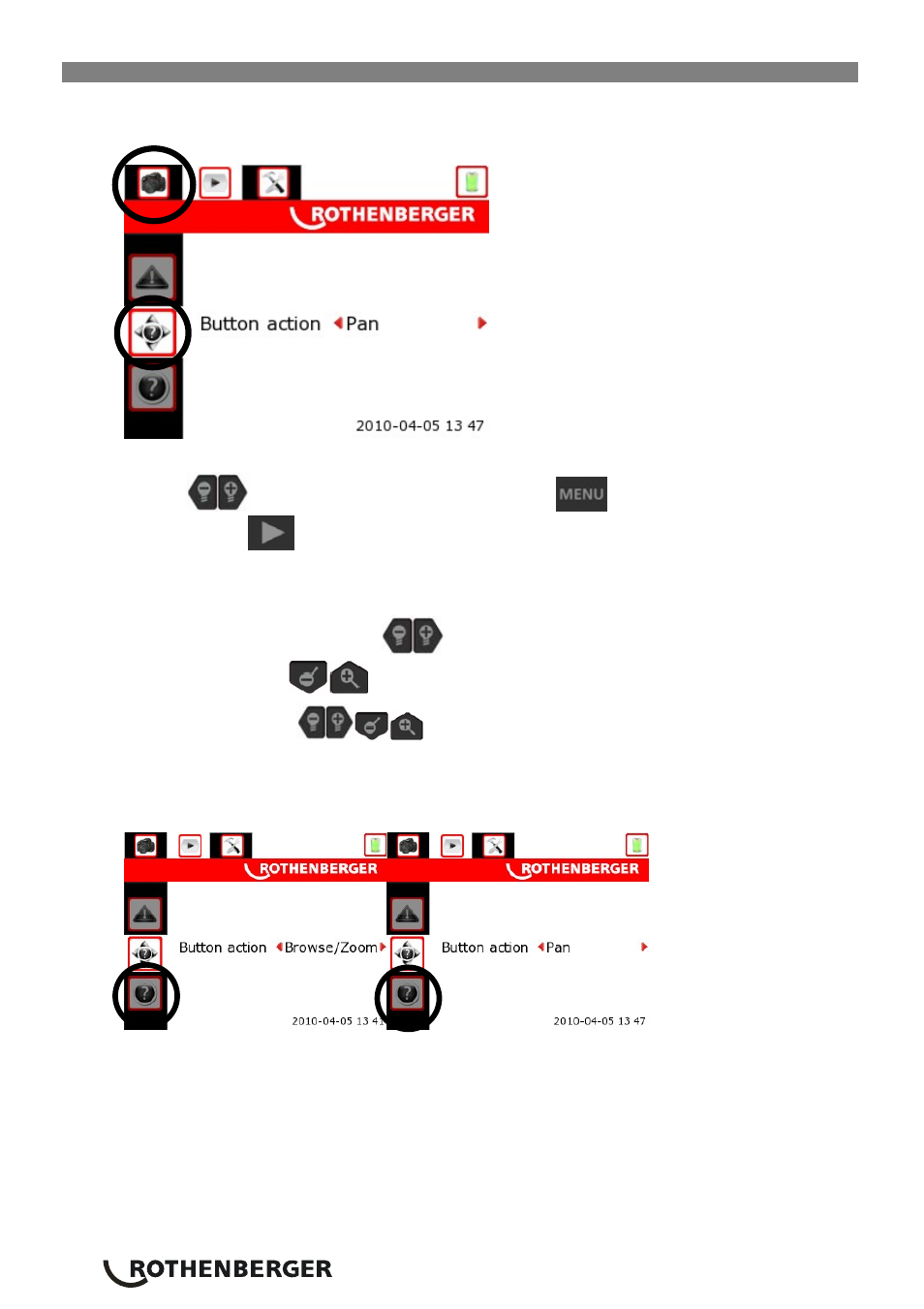
20
ENGLISH
9.14 Pan/Zoom Mode for image review
Refer back to section 9.4
for screen navigation architecture, the menu screen necessary to change
this feature is shown in Figure 24 below.
Figure 24 – Pan/Zoom [Image Review] Menu Setting
Use the
buttons to change the setting. Press the
button two times to exit into live
mode. Press the
button to review pictures (see Section 9.8) and select a picture of interest
to view in Full Screen Mode (see Figure 24). You will notice that in the stored image review (Full
Screen Mode), the icon at the bottom left of the screen will display the mode that the device is
currently set to (see Figure 23).
Î
In Browse / Zoom Mode the
buttons will “Browse” through the full screen [stored]
images and the
buttons will control the zoom level.
Î
In Pan Mode the
buttons allow the user to move the picture around on the
LCD display.
NOTE: You may witness black regions around the perimeter as the stored image moves within
the LCD. For maximum benefit of the Pan feature the device should be fully zoomed in.
Figure 25– Browse-Zoom Mode / Pan Mode
