ROTHENBERGER ROSCOPE 1000 Set TEC 1000 User Manual
Page 18
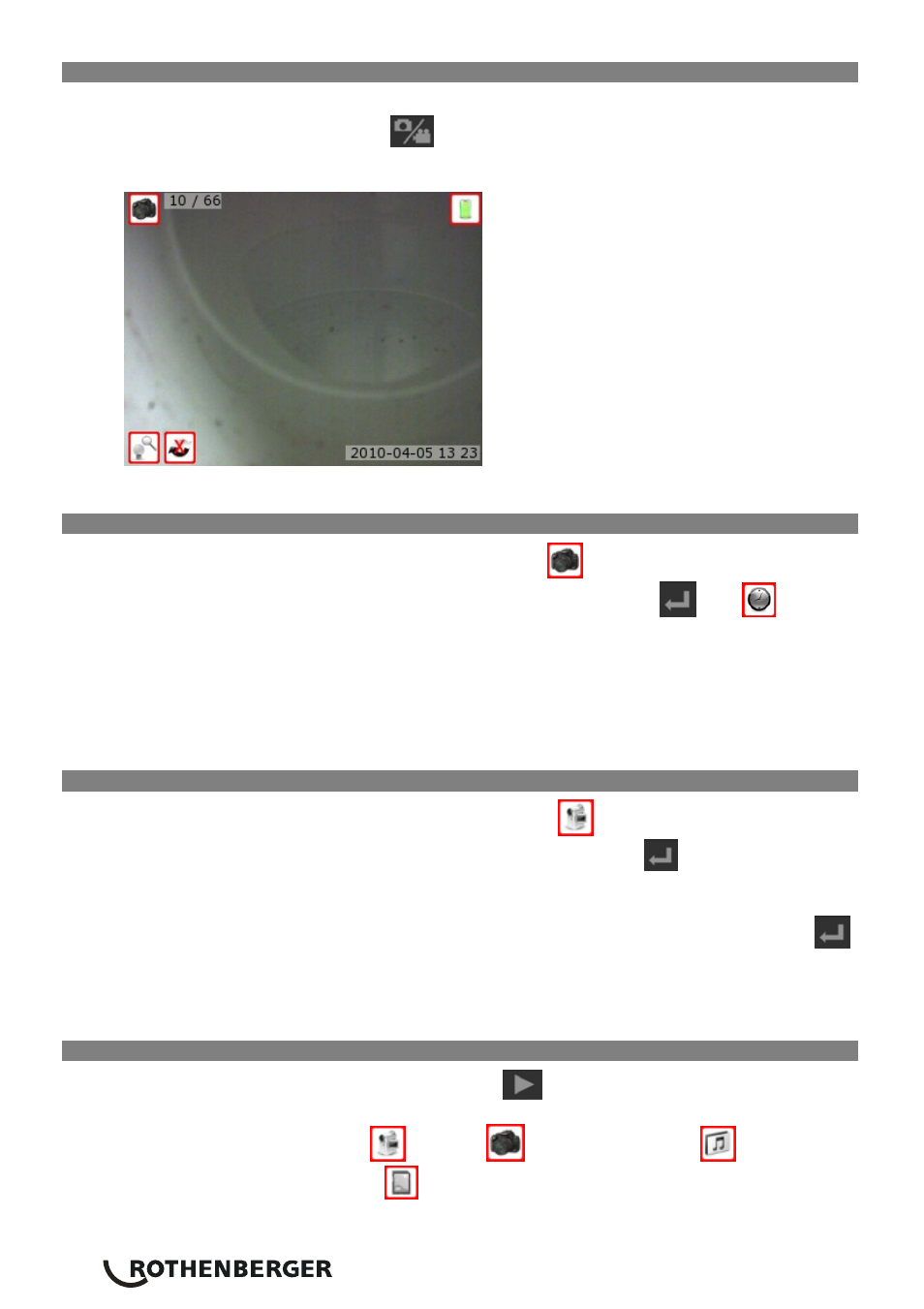
16
ENGLISH
9.5 Change from Still Image Capture to Video
The ROSCOPE 1000 inspection device defaults to still image capture when powered ON.
To switch to video mode, press the
button while in live mode. The image in the upper left
corner of the screen will change to indicate the still image or video mode. (Figure 17)
Figure 17- Still Image to Video Mode
9.6 Capturing an Image
While in the live screen, make sure the still camera icon
is present at the top left portion of
the screen. To capture an image press the capture video/picture button
. The
icon will
appear on the screen while the unit is saving the image or video. This indicates the still image or
video is being saved to the internal memory or SD card. You will also notice that the number at
the bottom of the right hand portion of the screen has advanced to 1/25. This means that you
have one image saved out of a total capacity of 25 (estimated). The number to the right will
change as different capacity SD cards are used or the image quality is adjusted.
Note: When using internal memory the “save” process will take longer then with an SD card.
9.7 Capturing a Video
While in the live screen, make sure the video camera icon
is present at the top left portion of
the screen. To capture a video press the capture video/picture button
. The video camera icon
will start to blink. This indicates video is saving to the internal memory or SD card. The time at the
bottom right hand portion of the screen will begin counting down.
This indicates how much video you can collect on the internal memory or SD card. Press the
button again to stop the video.
Note: When using the internal memory, videos are limited to 10 second intervals. The “save”
process (when using internal memory) can take up to a few minutes.
9.8 Reviewing Saved Files
Pressing the saved image review/live mode button
will take you to playback mode. The live
screen will change to thumbnail view. The icons on the bottom, left corner will indicate if the
highlighted thumbnail is a video
or picture
, contains an audio tag
(see section
9.10), or is using external memory
.
