ROTHENBERGER ROSCOPE 1000 Set TEC 1000 User Manual
Page 16
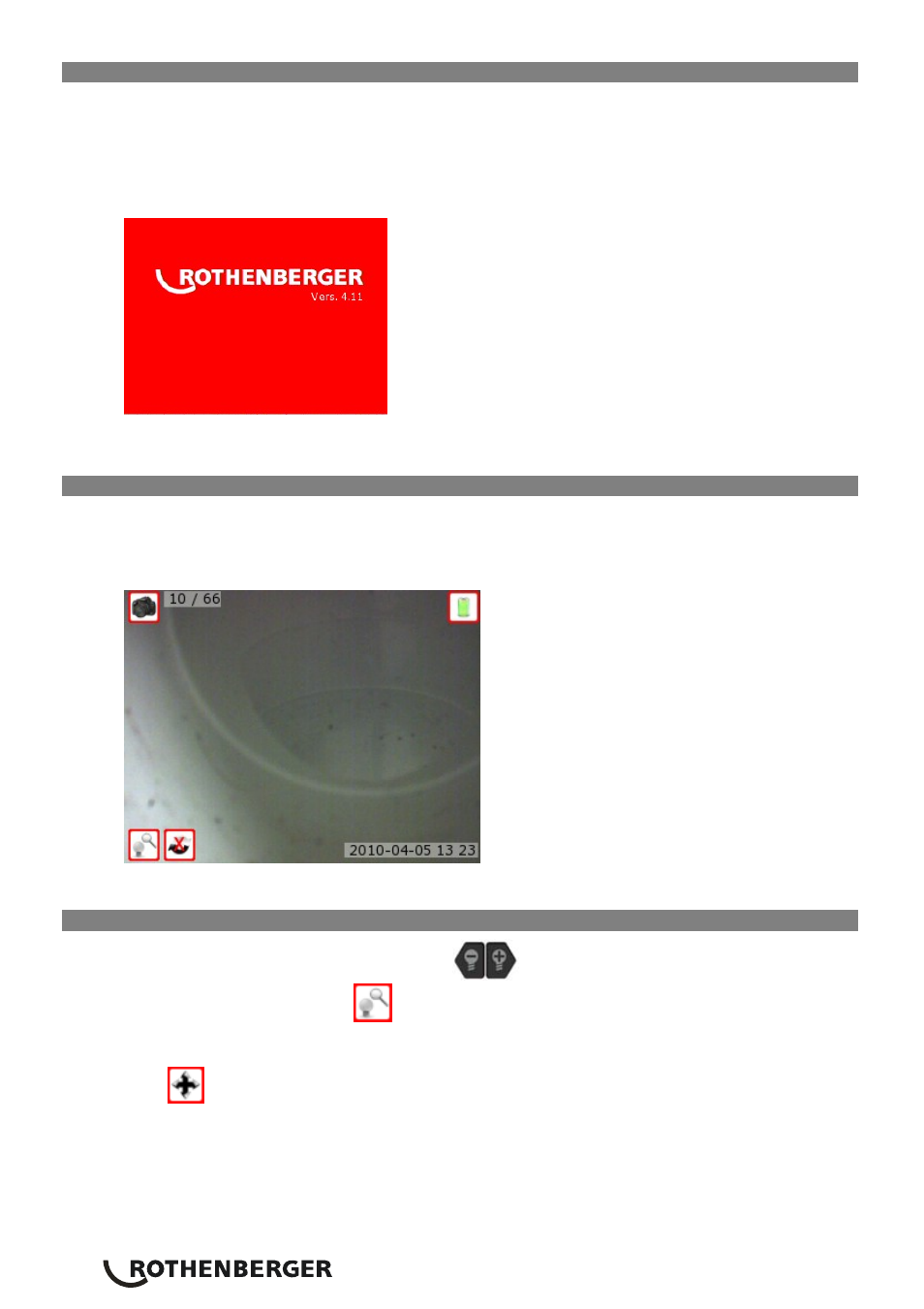
14
ENGLISH
9.
On Screen Navigation
NOTE: The following screen navigations will ONLY occur when the inspection device is
powered up.
When the Roscope 1000 inspection device is powered on, the first screen that is displayed is
referred to as the splash screen (Figure 12). This screen tells you the device is booting up. Once
the product is fully powered up, the screen will automatically switch to the live screen.
Figure 12-Splash Screen
9.1 Live
Screen
During the live screen mode, the device’s screen provides the user a “live” color image of what
the camera is viewing. The user has the ability to capture still-images and full-motion video, pan,
zoom, and adjust the LED brightness.
Figure 13 – Live Screen
9.2 Adjust imager LED brightness
Pressing the (-) or (+) button on the key pad
will increase or decrease the LED brightness.
A brightness/zoom mode icon
will be displayed on the live screen as you adjust the
brightness (Figure 14).
Note: If the LED brightness does not change verify that the unit is not in alternate “pan”
mode
.
