Troubleshooting – Allied Telesis AT-8700XL Series Switch User Manual
Page 39
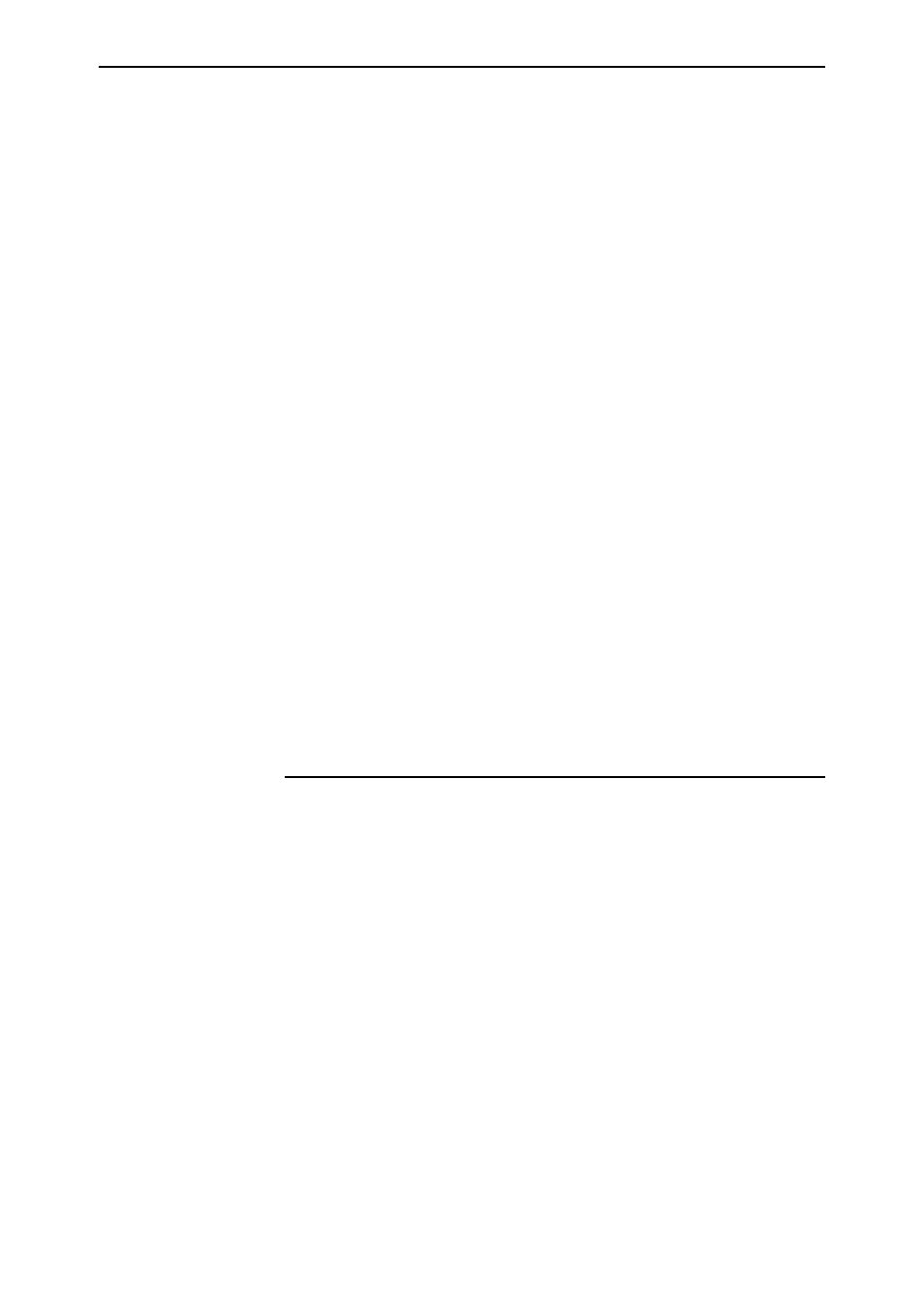
Getting Started with the Graphical User Interface (GUI)
39
Software Release 2.6.1
C613-02030-00 REV B
When the switch has loaded the file into its RAM, it displays the message
“File transfer successfully completed”. It then writes the file to FLASH
memory, which takes approximately 30 seconds after the message. Once
the file has been copied to FLASH, you can enter commands that refer to it.
3.
Install the new file as the preferred GUI
If you are updating both the release and the resource file, set the preferred
release and restart the switch before installing the GUI as described below.
To set the new GUI resource file as the preferred resource file, use the
command:
SET INSTALL=preferred GUI=filename.rsc
You can use the GUI to load the new resource file onto the switch
(Management > Software > Upgrade), but you need to use the CLI to
install the new file.
If you disabled the GUI to delete the old resource file, enable it again, using
the command:
ENABLE GUI
Check that the new GUI resource file is valid for your device, using the
command:
SHOW GUI
If it is not, or if the file was corrupted during the download, disable the
GUI, delete the file and try again.
4.
Point your web browser at the switch’s IP address
Your browser may have a local copy of the old GUI file stored. If so, you
need to delete these temporary files (see “Deleting Temporary Files” on
page 40).
Troubleshooting
The GUI resource file has an 8-digit name, with the file extension
rsc
. To check
which resource files are present on the switch, use the command:
SHOW FILE
To see which GUI resource file the switch is currently using, and which it will
use on bootup, use the command:
SHOW INSTALL
To display information about the GUI resource file that is currently installed,
use the command:
SHOW GUI
In particular, this command lets you check the file’s validity. If the file is invalid
or damaged, download a new file.
To display information about the switch’s HTTP server, use the commands:
SHOW HTTP SERVER
SHOW HTTP SERVER SESSION
