Using the gui: navigation and features, The configuration menu, Using configuration pages – Allied Telesis AT-8700XL Series Switch User Manual
Page 32
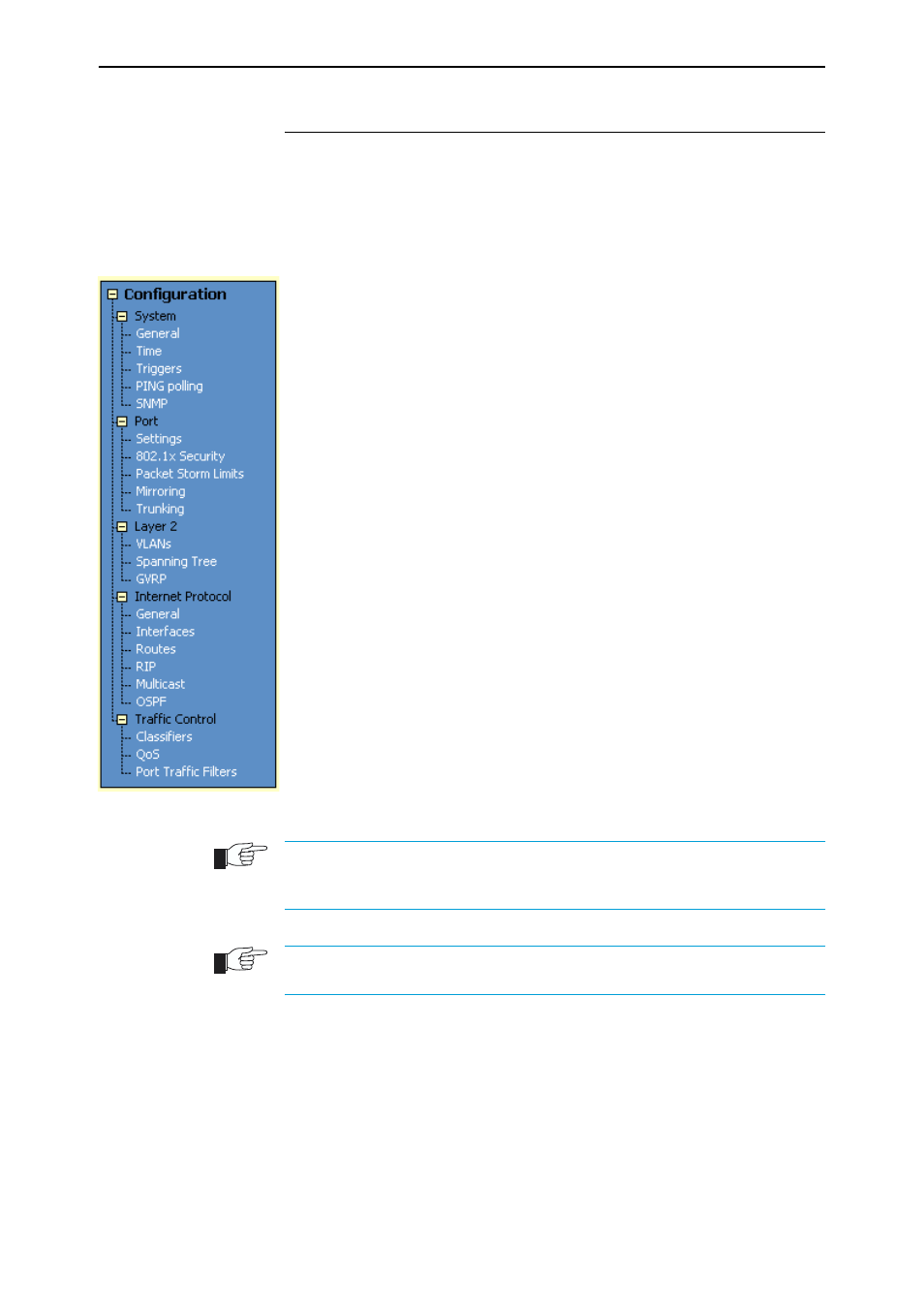
32
AT-8700XL Series Switch User Guide
Software Release 2.6.1
C613-02030-00 REV B
Using the GUI: Navigation and Features
The GUI consists of a large number of pages, which you navigate between using
the menu on the left of the browser window. This section describes how to use
the GUI, and gives an overview of its functionality.
The Configuration Menu
You can use the GUI to configure:
•
the system identity and mail server
•
the system time, or NTP (Network Time Protocol)
•
triggers, to automatically run scripts at a time you specify or in response
to events you specify
•
ping polling, to monitor device reachability and respond to changes in
reachability
•
SNMP (Simple Network Management Protocol)
•
switch port settings, including mirroring, trunking and storm limits
•
802.1x port security
•
VLANs, STP and GARP
•
Internet Protocol: interfaces, static routes, the preferences of dynamic
routes, RIP, multicasting, and OSPF
•
Quality of Service and traffic filters
Using Configuration Pages
Most protocols are configured by creating or adding an entry - an IP route, a
PIM interface, and so on. For such protocols, configuration with the GUI is
based on sets of three pages: first you see a “summary” page, and from that
you access an “add” page and a “modify” page. Complex protocols are sub-
divided into different tabs, each with their own summary, add and modify
pages.
Only one person can configure a particular switch with the GUI at a time, to avoid
clashes between configurations. Monitoring and diagnostics pages can be viewed by
more than one user at a time.
Use the menus and buttons on the GUI pages to navigate, not your browser’s buttons,
to ensure that the configuration settings are saved correctly.
The summary page displays a selection table of existing items and information
about them (for example, existing PIM interfaces; see Figure 7 on page 33).
Below the selection table is a row of buttons, labelled Add, Modify and
Remove.
To add a new item, click the Add button. This opens the popup “add” page,
which lets you create a new item (for example, configure a new PIM interface;
see Figure 8 on page 33).
