Context sensitive gui help, Saving configuration entered with the gui, Combining gui and cli configuration – Allied Telesis AT-8700XL Series Switch User Manual
Page 37: Configuring multiple devices
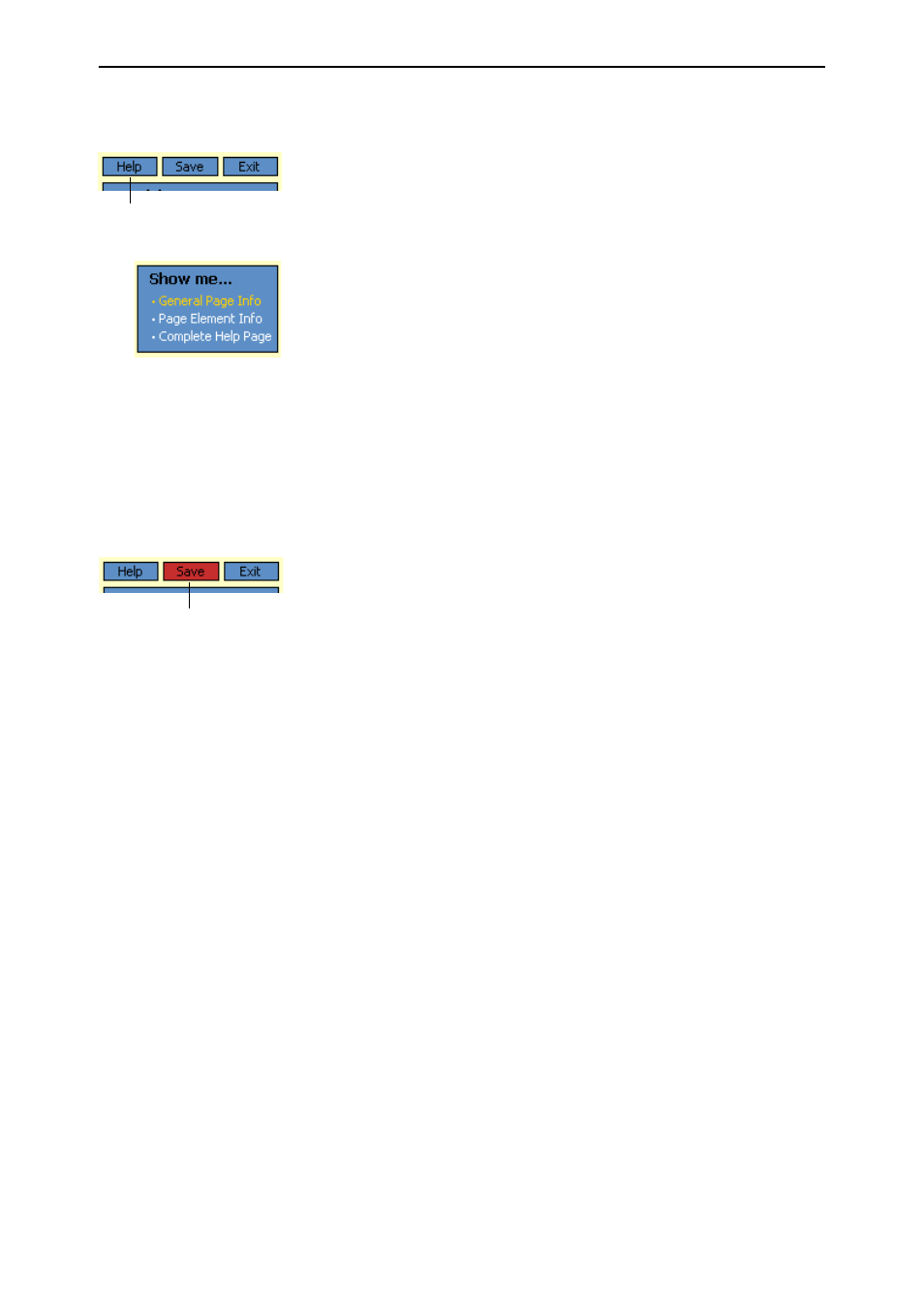
Getting Started with the Graphical User Interface (GUI)
37
Software Release 2.6.1
C613-02030-00 REV B
Context Sensitive GUI Help
The GUI’s context-sensitive help system is displayed in a pop-up window
which covers the title of the GUI page. You can move the banner to any part of
your screen and/or resize it. To display the help, click on the Help button
above the sidebar menu or on the page for which you require assistance. Three
types of help are available:
■
Click General Page Info to see brief background and process flow
information. The General Page Info displays when you click the Help
button.
■
Click Page Element Info and roll your mouse over an element, to see
information about that element.
To freeze the banner’s display so that the help does not change when you
move the mouse, press the [Ctrl] key. To unfreeze, press [Ctrl] again. Note
that element information is not available for entries in tables. To see
descriptions of the columns of tables, click Complete Help Page.
■
Click Complete Help Page to see all available information, including the
element information, in a separate printable window.
Saving Configuration Entered with the GUI
Configuration changes applied using the GUI can be saved to a configuration
script by clicking the Save button at the top of the sidebar menu. A pop-up
Save window gives you the option of saving to the current configuration file,
another existing file, or a new file. You can also choose to use this configuration
at bootup.
When the Save button is red, this indicates that changes have been made to the
configuration and not yet saved. If you attempt to exit the GUI without saving
the configuration, a pop-up window will allow you to choose whether or not to
save.
Combining GUI and CLI Configuration
You can alternate between the GUI and the CLI without difficulty. Note that
GUI pages will not automatically refresh to reflect changes in the CLI
configuration; you must reload the relevant page (for example, by clicking the
Refresh button on your browser).
Configuring Multiple Devices
If you are configuring a number of switches with similar requirements, you
may wish to:
1.
Configure one device, using either the CLI or the GUI
2.
Save that configuration. This creates a configuration file, stored in the
switch’s FLASH memory. The file consists of a sorted list of the CLI
commands that make up the configuration
3.
Upload that file to a PC, using either the CLI or the GUI
4.
Open the file in a text editor, make changes as required, and download the
file onto each switch you need to configure.
Help button
Save button
