Secure access – Allied Telesis AT-8700XL Series Switch User Manual
Page 29
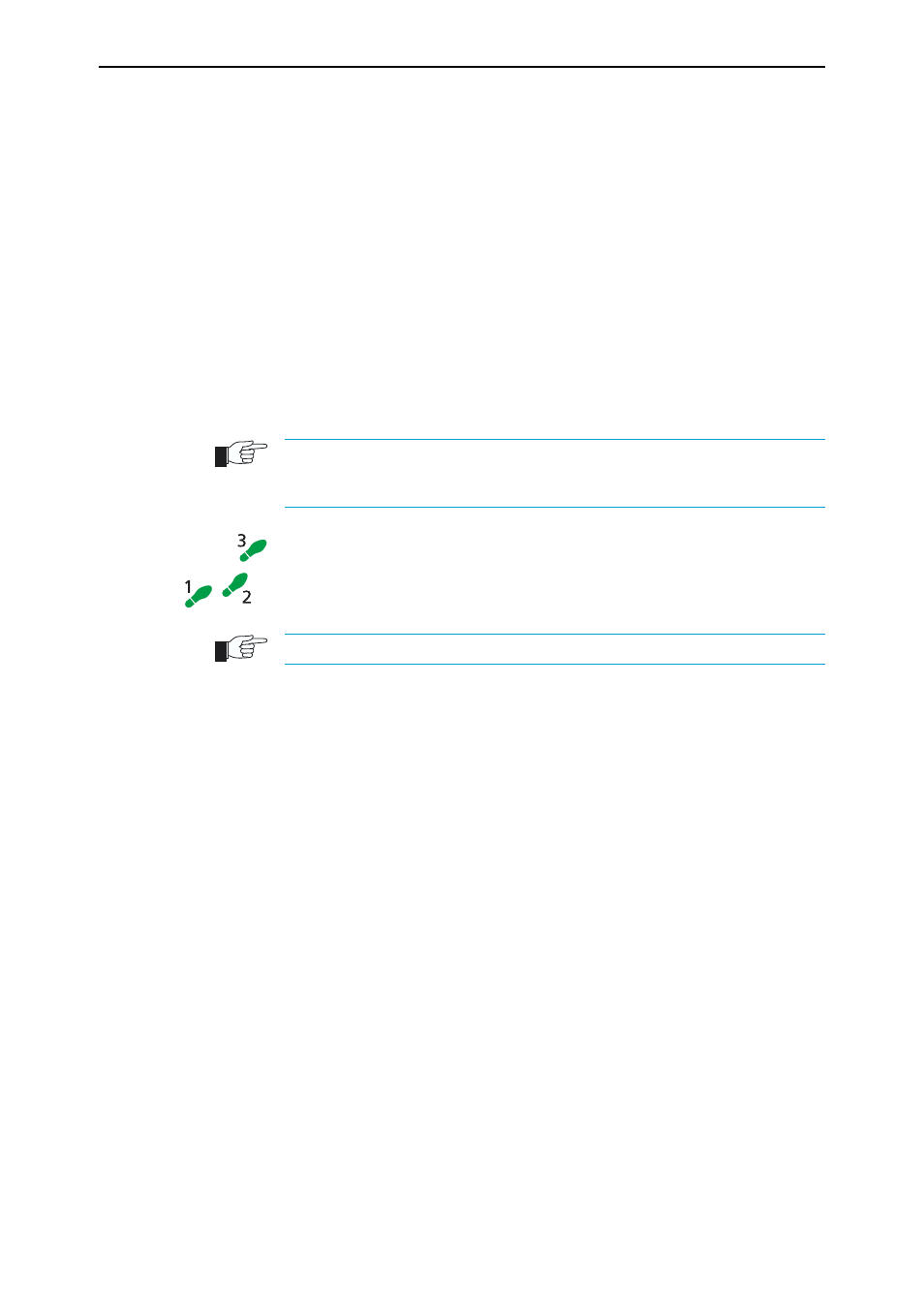
Getting Started with the Graphical User Interface (GUI)
29
Software Release 2.6.1
C613-02030-00 REV B
5.
At the login prompt, enter the user name and password
The default username is manager:
User Name: manager
Password: friend
The System Status page is displayed (see Figure 6 on page 31). Select
options from the sidebar menu to configure and manage the switch.
Secure Access
You can optionally browse to the switch using Secure Sockets Layer (SSL). This
means that sensitive data including passwords and email addresses can not be
accessed by malicious parties. This section details the required configuration.
For information about SSL, refer to the Secure Sockets Layer (SSL) chapter of
your Software Reference.
For this configuration to succeed your switch must have PKI, ISAKMP, SSH and SSL
feature licences. If these licences are not already present on your switch, please contact
your authorised distributor or reseller.
To secure your switch’s HTTP Server with SSL for secure switch
management via the GUI.
1.
Create a Security Officer user account
Only a user with Security Officer privilege can enable system security and SSL.
To add a user with the login name “CIPHER”, password “sbr4y3”,
login=yes, and SECURITY OFFICER privilege, use the command:
ADD USER="CIPHER" PASSWORD="sbr4y3"
PRIVILEGE=SECURITYOFFICER Login=yes
CREATE CONFIG=ssl.cfg
RESTART SWITCH
2.
Login as a Security Officer
To login as the user with Security Officer privilege called “CIPHER”, use
the command:
LOGIN CIPHER
And then enter the password for “CIPHER”, “sbr4y3”.
3.
Enable system security
To enable system security, use the command:
ENABLE SYSTEM SECURITY
4.
Create an RSA key pair for this switch.
To create an RSA key pair, use the command:
CREATE ENCO KEY=0 TYPE=RSA LENGTH=1024
5.
Set the switch’s distinguished name.
