Assigning an ip address – Allied Telesis AT-8700XL Series Switch User Manual
Page 14
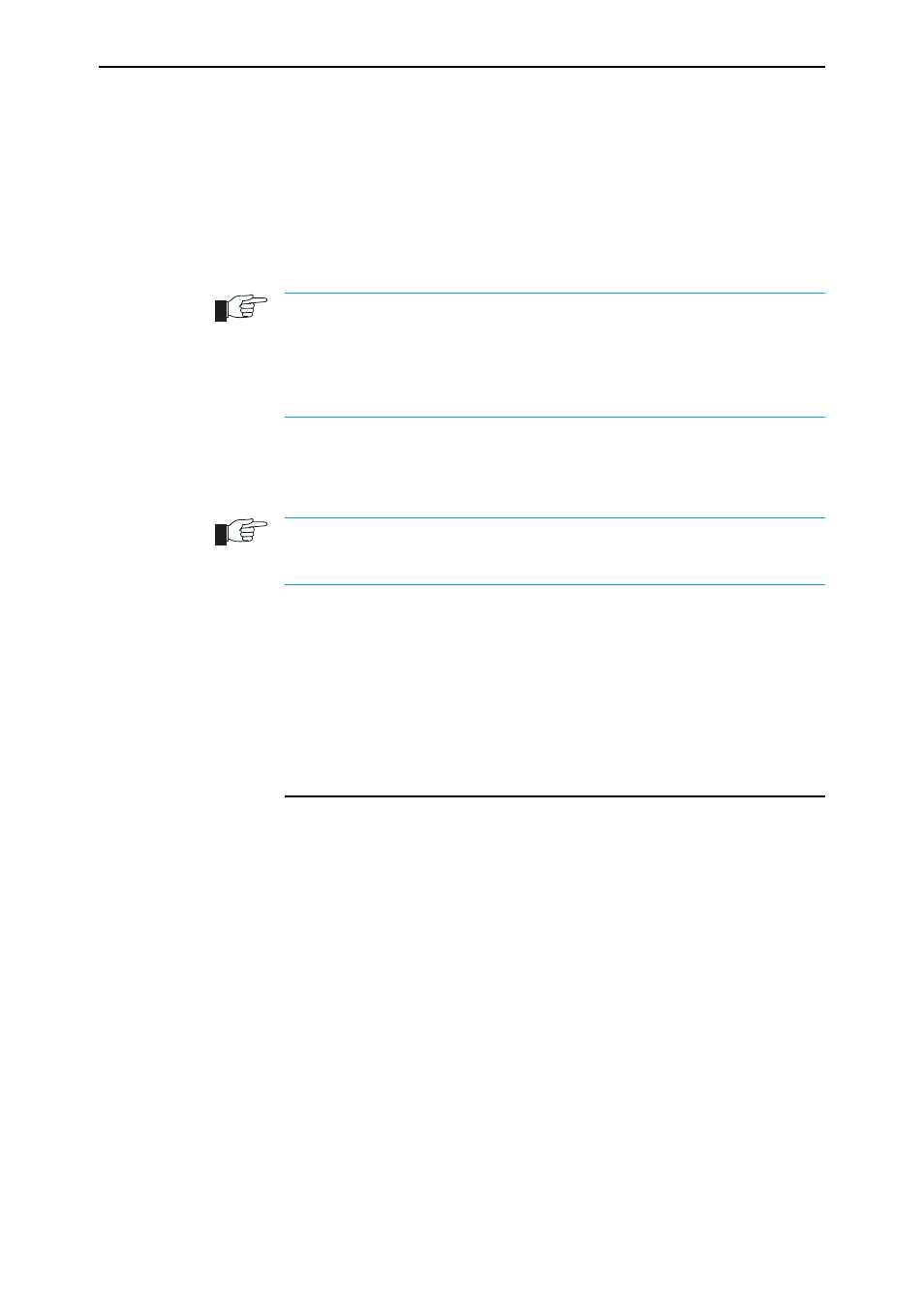
14
AT-8700XL Series Switch User Guide
Software Release 2.6.1
C613-02030-00 REV B
If IP addresses on your LAN are assigned dynamically by DHCP, you can set
the switch to request an IP address from the DHCP server, using the
commands:
ADD IP INTERFACE=vlan1 IPADDRESS=DHCP
ENABLE IP REMOTEASSIGN
You do not need to set the MASK parameter because the subnet mask received
from the DHCP server is used.
If you use DHCP to assign IP addresses to devices on your LAN, and you want to
manage the switch within this DHCP regime, it is recommended that you set your
DHCP server to always assign the same IP address to the switch. This will enable you
to access the GUI by browsing to that IP address, and will also let you use the switch as
a gateway device for your LAN. If you need the switch's MAC address for this, it can be
displayed using the command SHOW SWITCH.
To change the IP address for an interface, enter the command:
SET IP INTERFACE=interface IPADDRESS=ipadd MASK=ipadd
When you are configuring the switch remotely, if you change the configuration (for
example, the VLAN membership) of the port over which you are configuring, the switch
is likely to break the connection.
For more information about switch ports and Virtual LANs (VLANs), see
Chapter 5, Switching in this document, and the Switching chapter in the
AT-8700XL Series Software Reference. For more information about IP addressing
and switching, see Chapter 5, Switching in this document, and the Internet
Protocol (IP) chapter in the AT-8700XL Series Software Reference.
Assigning an IP Address
To configure the switch to perform IP routing (for example, to access the
Internet) you need to configure IP. You also need to configure IP if you want to
manage the switch from a Telnet session or with the GUI. For detailed
instructions on accessing the switch with the GUI, see “Accessing the Switch via
the GUI” on page 22.
First enable IP, using the command:
ENABLE IP
Then, add an IP address to each of the switch interfaces that you want to
process IP traffic. For example, for Ethernet port 0, use the command:
ADD IP INTERFACE=eth0 IPADDRESS=ipadd MASK=mask
where:
■
ipadd is an unused IP address on your LAN.
■
mask is the subnet mask (for example 255.255.255.0)
