Allied Telesis AT-WA7400/EU User Manual
Page 26
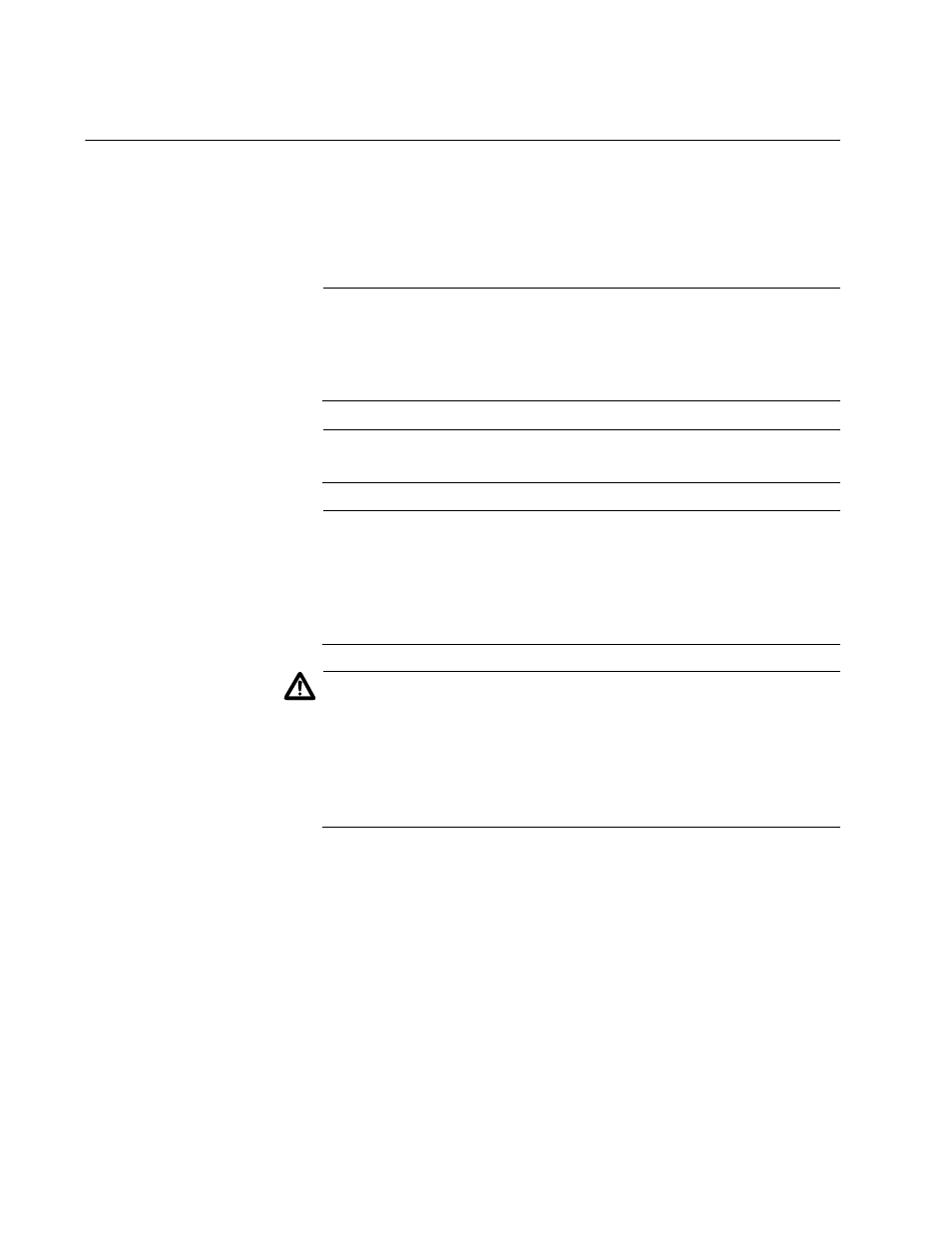
Chapter 2: Setting up the AT-WA7400 Management Software
26
Running KickStart to Find Access Points on the Network
KickStart is an easy-to-use utility for discovering and identifying new
AT-WA7400 Wireless Access Points. KickStart scans the network looking
for access points, displays ID details on those it finds, and provides
access to the AT-WA7400 Management Software.
Note
KickStart (and the other AT-WA7400 tools) recognizes and
configures only AT-WA7400 Wireless Access Points. KickStart will
not find or configure non-AT-WA7400 Wireless Access Points and
will not find any other devices.
Note
Run KickStart only in the subnet of the internal network (
SSID
).
Note
KickStart finds only those access points that have IP addresses. IP
addresses are dynamically assigned to access points if you have a
DHCP
server running on the network. If you deploy the access point
on a network with no DHCP server, the default static IP address
(192.168.1.230) is used.
Caution
Use caution with non-DHCP enabled networks: Do not deploy more
than one new access point on a non-DHCP network because they
will use the same default static IP addresses and conflict with each
other. (For more information, see “Understanding Dynamic and
Static IP Addressing on the AT-WA7400 Management Software” on
page 23.)
To start the discovery process, perform the following procedure:
1. Do one of the following to create an Ethernet connection between the
access point and your computer:
Connect one end of an Ethernet cable to the LAN port on the
access point and the other end to the same hub where your PC is
connected.
Connect one end of an Ethernet cable to the LAN port on the
access point and the other end of the cable to the Ethernet port on
your PC.
