Displaying port statistics – Allied Telesis AT-S63 User Manual
Page 89
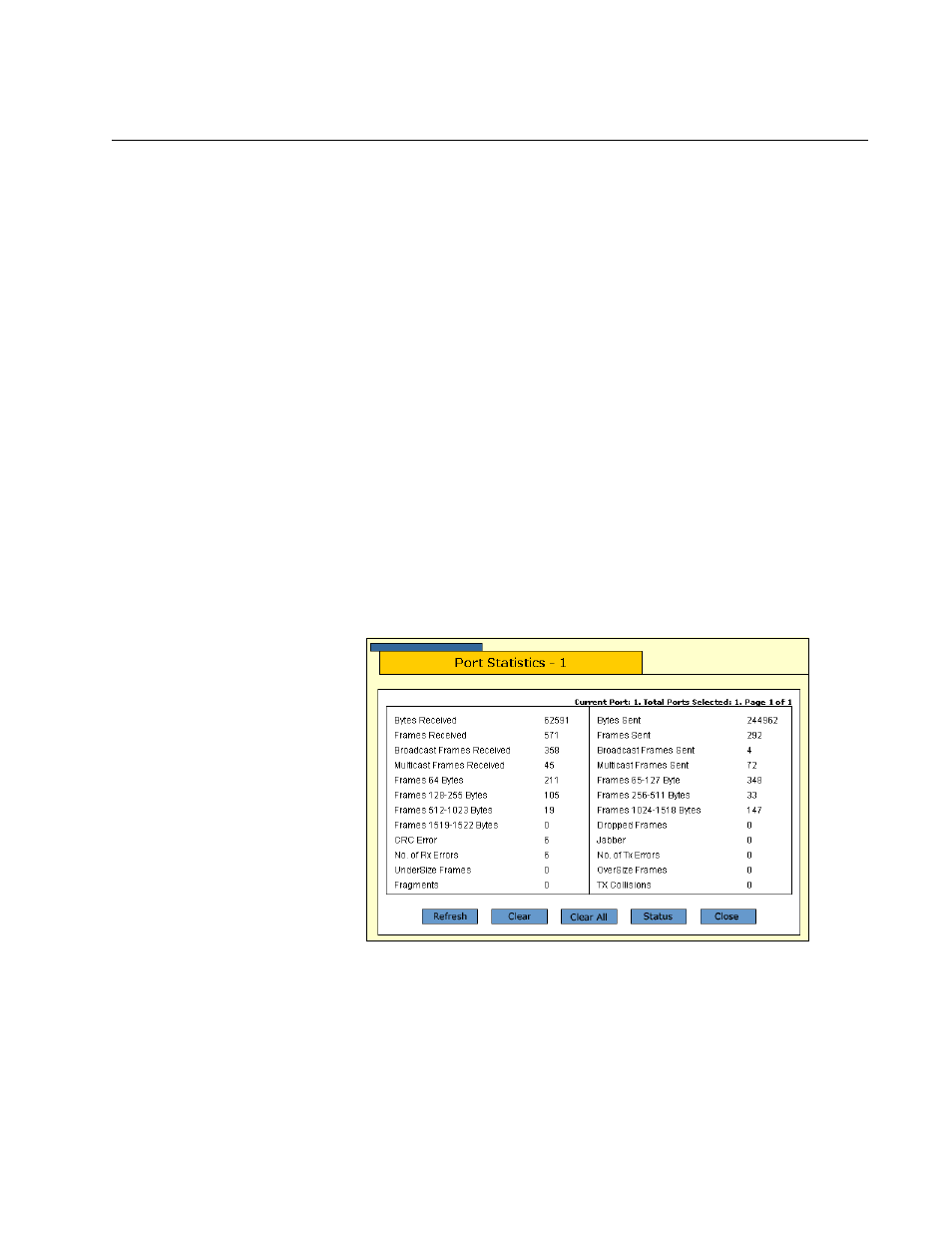
AT-S63 Management Software Web Browser Interface User’s Guide
Section I: Basic Operations
89
Displaying Port Statistics
To display the statistics of a switch port, perform the following procedure:
1. From the Home page, select Monitoring.
The Monitoring System page is displayed with the General tab
selected by default, as shown in Figure 6 on page 42.
2. From the Monitoring menu, select the Layer 1 option.
The Layer 1 page is displayed with the Port Settings tab selected by
default, as shown in Figure 22 on page 85
The Port Setting tab displays a graphical image of the front of the
switch. Ports with valid links to end nodes have a green light.
3. Click a port. You can select more than one port at a time when you
want to display port status. However, you can select only one port
when displaying statistics. A selected port turns white. (To deselect a
port, click it again.)
4. Click Statistics.
The Port Statistics page is shown in Figure 24.
Figure 24. Port Statistics Page
The Port Statistics page displays a table that contains the following
columns of information:
Bytes Received
Number of bytes received on the port.
