Uploading a file – Allied Telesis AT-S63 User Manual
Page 139
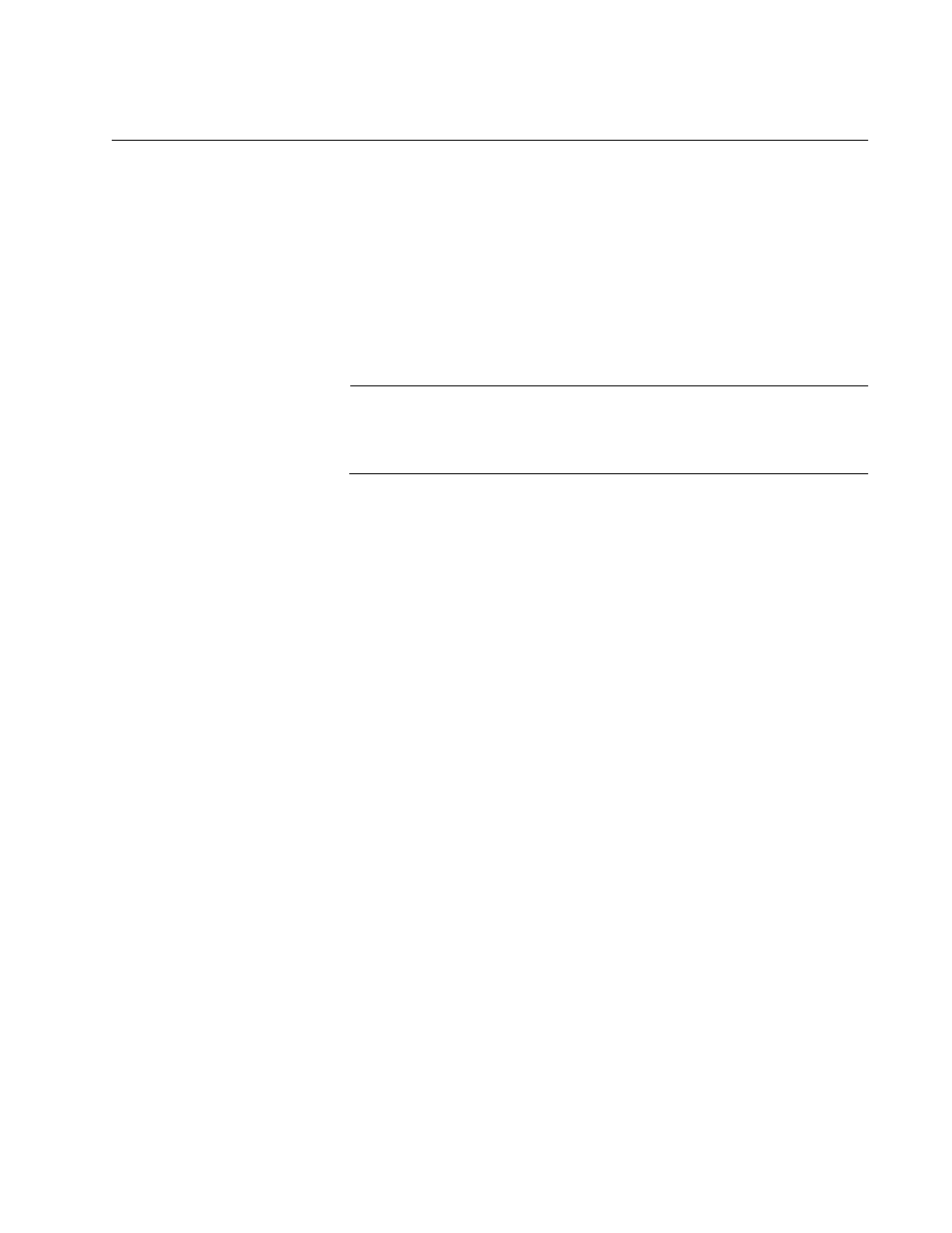
AT-S63 Management Software Web Browser Interface User’s Guide
Section II: Advanced Operations
139
Uploading a File
This procedure explains how to upload a file from the switch’s file system
to a TFTP server on your network using the web browser interface. You
can upload any of the following files:
Boot configuration file
Public encryption key
CA enrollment request
Event log file
Note
The public key and CA enrollment request are supported only on the
version of AT-S63 management software that features SSL, PKI,
and SSH security.
Note the following before you begin this procedure:
You must use TFTP to upload a file from a web browser management
session.
There must be a node on your network that contains the TFTP server
software.
You should start the TFTP server before you begin the upload
procedure:
The switch from which you are uploading a file must have an IP
address and subnet mask, such as a master switch of an enhanced
stack. If the switch does not have an IP address, such as a slave
switch, you can upload the file from a local management session of the
switch using Xmodem. For instructions, refer to the AT-S63
Management Software Menus Interface User’s Guide.
You cannot upload a file from a compact flash memory card using the
web browser interface.
To upload a file, perform the following procedure:
1. From the home page, select Configuration.
The System page is displayed with the General tab selected by default,
as shown in Figure 5 on page 38.
2. From the Configuration menu, select the Utilities option.
The Utilities page is displayed with the System Utilities tab displayed
by default.
