Modifying a vlan association – Allied Telesis AT-S63 User Manual
Page 331
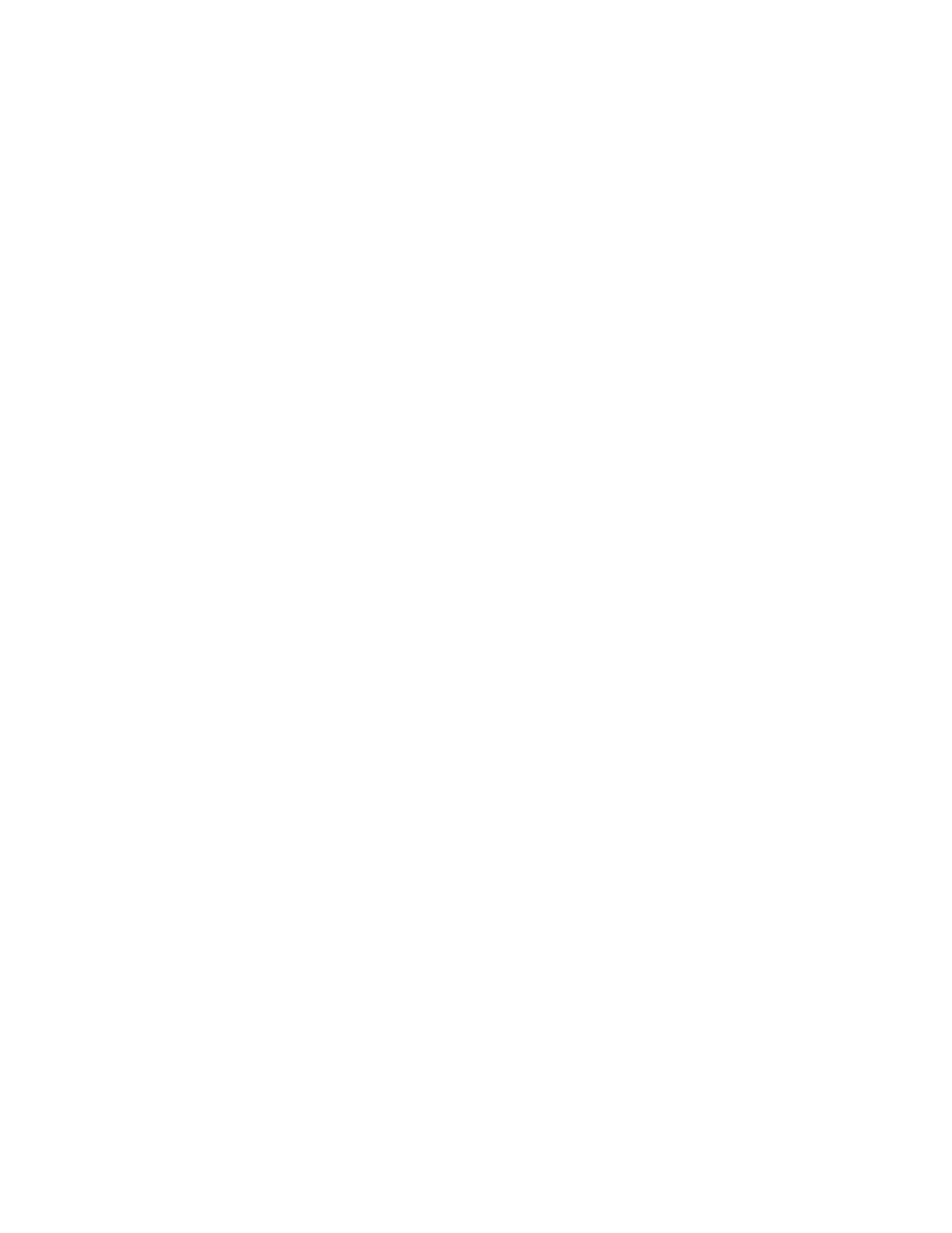
AT-S63 Management Software Web Browser Interface User’s Guide
Section IV: Spanning Tree Protocols
331
3. Select the Spanning Tree tab.
The Spanning Tree tab is shown in Figure 123 on page 302.
4. Click Configure.
The expanded MSTP Spanning Tree tab is shown in Figure 134 on
page 323.
5. In the CIST/MSTI Table section of the tab, the VLAN Associations
field, remove the VIDs of the VLANS that you no longer want to be
associated with this MSTI. You can specify more than one VID at a
time (for example, 2,4,7).
6. Click Apply.
7. From the Configuration menu, select the Save Config option to
permanently save your changes. (This option is not displayed if there
are no changes to save.)
Or, proceed to the next procedure to configure the CIST priority.
Modifying a
VLAN
Association
To modify a VLAN association, perform the following procedure:
1. From the home page, select Configuration.
The Configuration System page is displayed with the General tab
selected by default, as shown in Figure 5 on page 38.
2. From the Configuration menu, select the Layer 2 option.
The Layer 2 page is displayed with the MAC Address tab selected by
default, as shown in Figure 25 on page 94.
3. Select the Spanning Tree tab.
The Spanning Tree tab is shown in Figure 123 on page 302.
4. Click Configure.
The expanded MSTP Spanning Tree tab is shown in Figure 134 on
page 323.
5. In the CIST/MSTI Table section of the tab, the VLAN Associations
field, modify the VIDs of the VLANS that you no longer want to be
associated with this MSTI. You can specify more than one VID at a
time (e.g., 2,4,7).
6. Click Apply.
7. From the Configuration menu, select the Save Config option to
permanently save your changes. (This option is not displayed if there
are no changes to save.)
