Delete a tagged vlan – Allied Telesis AT-GS950/8 User Manual
Page 85
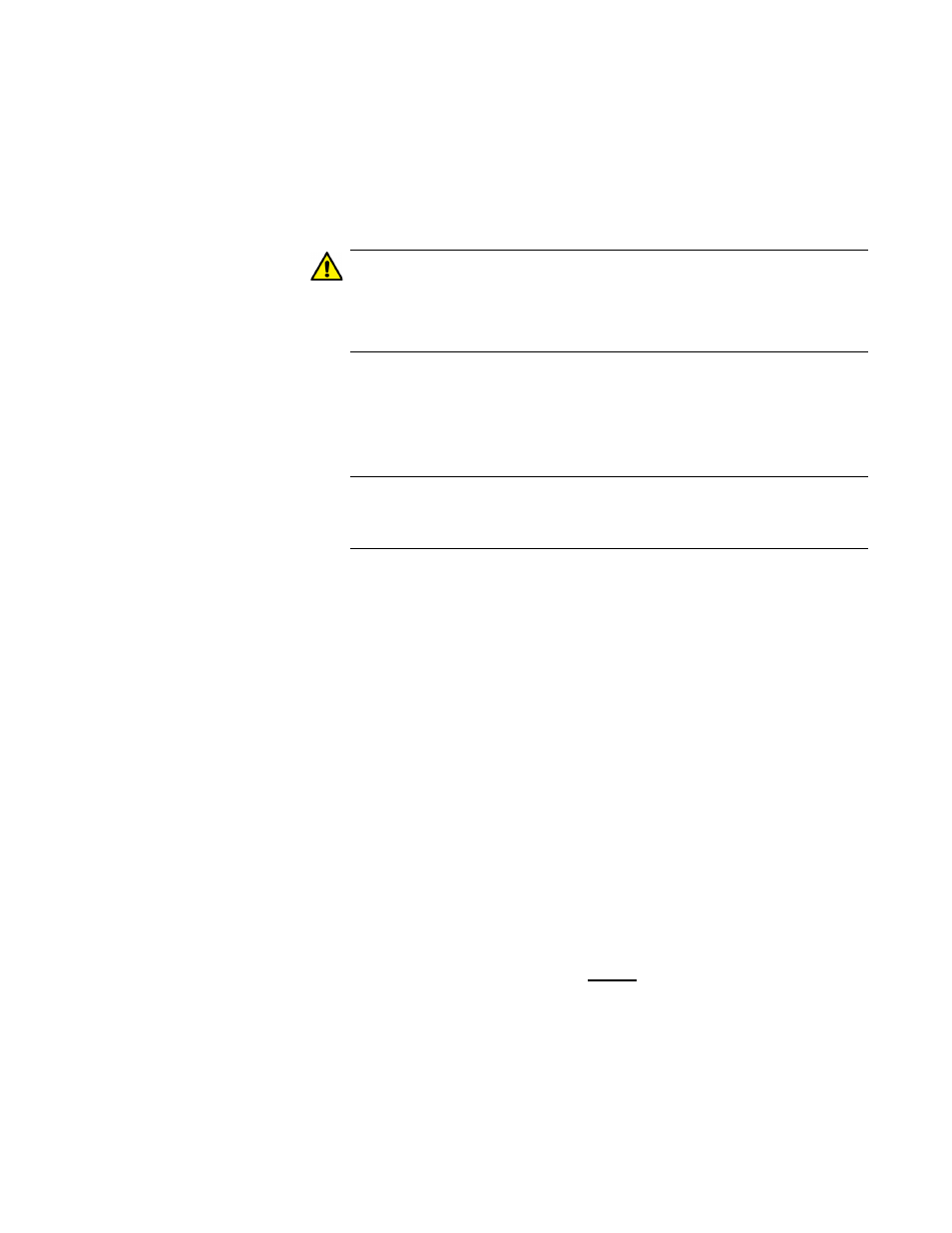
AT-GS950/8 Web Interface User Guide
85
7. To change the Management VLAN assignment, select one of the
following choices from the pull-down menu:
Enable - This parameter enables Management VLAN on this
VLAN. The Management VLAN will be disabled on all other
VLANs and only be operational on this VLAN.
Caution
If you Enable the Management VLAN on this VLAN and you are
connected to a Tagged Member port, you may loose your
connection to the AT-S107 Management software.
Disable - This parameter disables Management VLAN on this
VLAN. If you change this parameter from Enable to Disable, the
Management VLAN will be enabled on the DefaultVLAN
automatically.
Note
The Management VLAN is always Enabled on the DefaultVLAN and
cannot be disabled.
8. To change the port selections, click on the port numbers labeled either
Static Tagged or Static Untagged.
9. Click Apply.
10. From the main menu on the left side of the page, select Save
Configuration to Flash to permanently save your changes.
Delete a Tagged
VLAN
To delete a tagged VLAN, perform the following procedure:
1. From the main menu on the left side of the page, select Bridge.
The Bridge folder expands.
2. From the Bridge folder, select VLAN.
The VLAN folder expands.
3. From the VLAN folder, select Tagged VLAN.
An example of the Tagged VLAN Page is shown in Figure 27 on page
83.
4. In the VLAN Action column, click delete next to the VLAN that you
want to delete.
A confirmation prompt is displayed.
5. Click OK to delete the VLAN or Cancel to cancel the deletion.
