Modify a tagged vlan – Allied Telesis AT-GS950/8 User Manual
Page 82
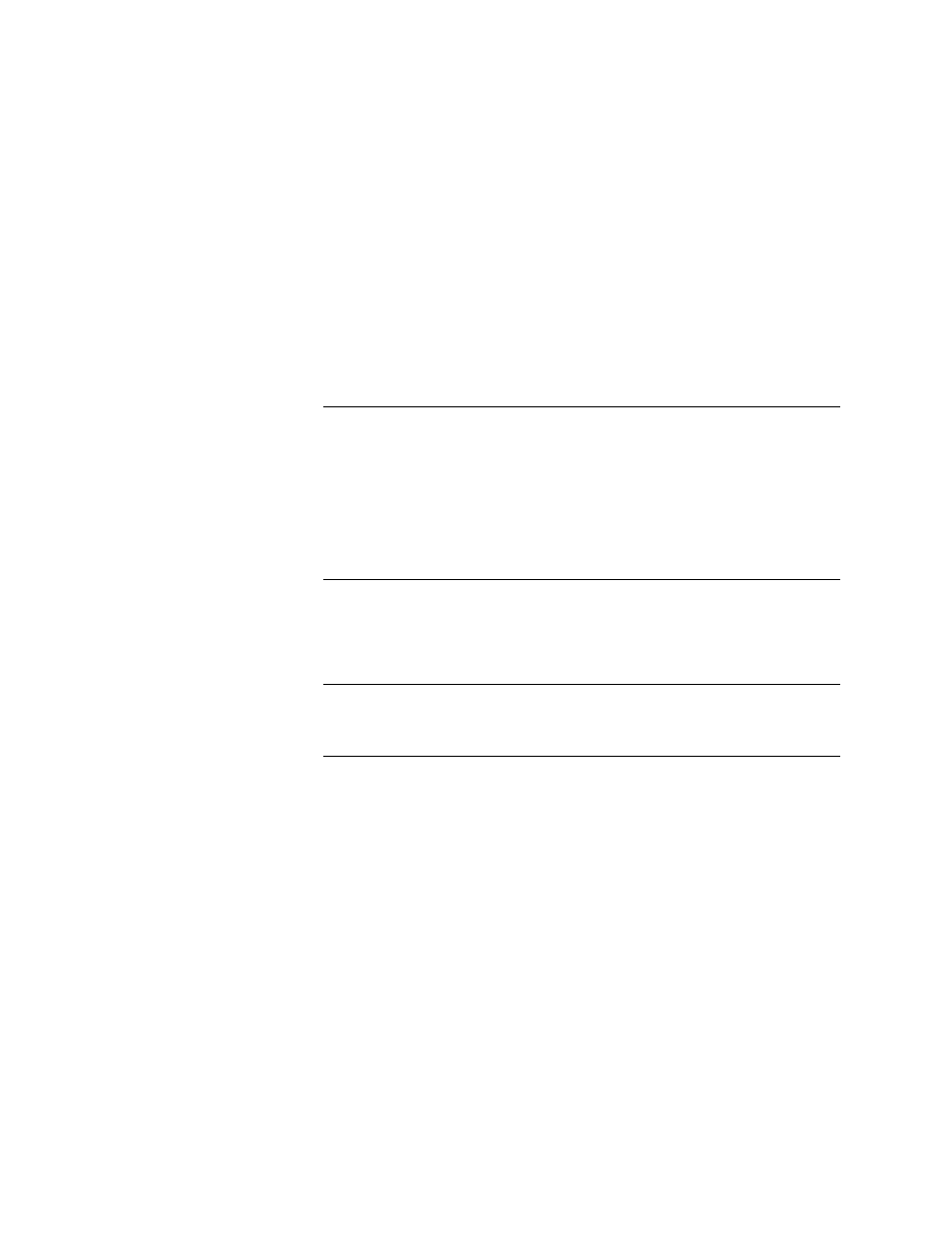
Chapter 5: Virtual LANs
82
4. To assign a VLAN ID, type a VLAN ID in the VLAN ID field.
The range for this field is 2 to 4,000. You can create a maximum of 255
tagged VLANs.
5. To assign a name to the VLAN, type a unique name in the VLAN
Name field.
Enter a value of up to 32 characters. For more information about this
field, refer to “VLAN Name” on page 75.
6. Set the Management VLAN to one of the following choices from the
pull-down menu:
Enable - This parameter enables management access on this
VLAN.
Note
- If you enable management on a VLAN other than 1, you can
access management only through a tagged port of that VLAN.
- You can access management through the tagged port of all VLANs
on which you have enabled management.
- You can still access management through a port that is only an
untagged member of VLAN 1 and not a tagged member of another
VLAN.
Disable - This parameter disables Management VLAN on this
VLAN. If you change this parameter from Enable to Disable, the
Management VLAN is still enabled on the DefaultVLAN.
Note
The Management VLAN is always Enabled on the untagged ports of
the DefaultVLAN. It cannot be disabled on the DefaultVLAN.
7. To assign ports to the VLAN, click on the port numbers labeled either
Static Tagged or Static Untagged.
By default, all the ports are assigned to the Not Member category
when a specific VLAN is created. The Not Member ports are part of
the DefaultVLAN (VLAN ID=1).
8. Click Apply.
9. From the main menu on the left side of the page, select Save
Configuration to Flash to permanently save your changes.
Modify a Tagged
VLAN
To modify the name or port assignments of a tagged VLAN, perform the
following procedure:
1. From the main menu on the left side of the page, select Bridge.
The Bridge folder expands.
