Configure rstp port settings, Configure the basic rstp port settings – Allied Telesis AT-GS950/8 User Manual
Page 124
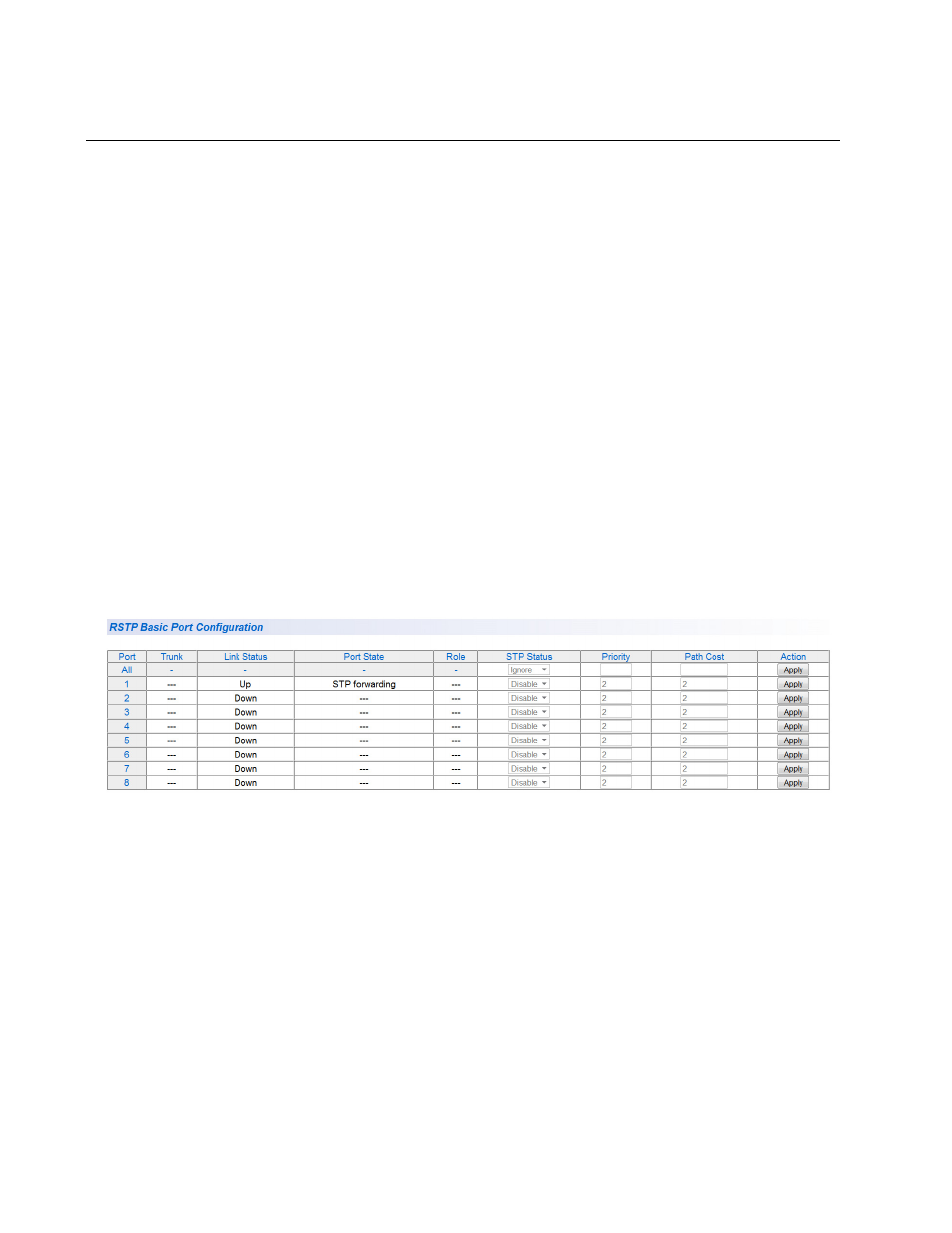
Chapter 8: STP and RSTP
124
Configure RSTP Port Settings
This section contains the following topics:
“Configure the Basic RSTP Port Settings”
“Configure the Advanced RSTP Port Settings” on page 126
Configure the
Basic RSTP Port
Settings
To configure the basic RSTP port settings, perform the following
procedure:
1. From the main menu on the left side of the page, select Bridge.
The Bridge folder expands.
2. From the Bridge folder, select the Spanning Tree folder.
The Spanning Tree folder expands.
3. From the Spanning Tree folder, select the RSTP folder.
The RSTP folder expands.
4. From the RSTP folder, select the RSTP Basic Port.
The AT-GS950/8 RSTP Basic Port Configuration Page is displayed.
See Figure 41.
Figure 41. AT-GS950/8 RSTP Basic Port Configuration Page
This page displays the following information about the ports:
Port - Indicates ports 1 through 8 on the AT-GS950/8 switch.
Select the All row to apply the same settings for the STP Status,
Priority, and Path Cost fields to your switch.
Trunk - Indicates the trunk assignment of a port.
Link Status - Indicates if the port link status is active (Up) or
inactive (Down).
Port State - Indicates one of the following port states:
Blocking - A blocking state does not allow network traffic to be
