Figures – Allied Telesis AT-TQ2450 User Manual
Page 9
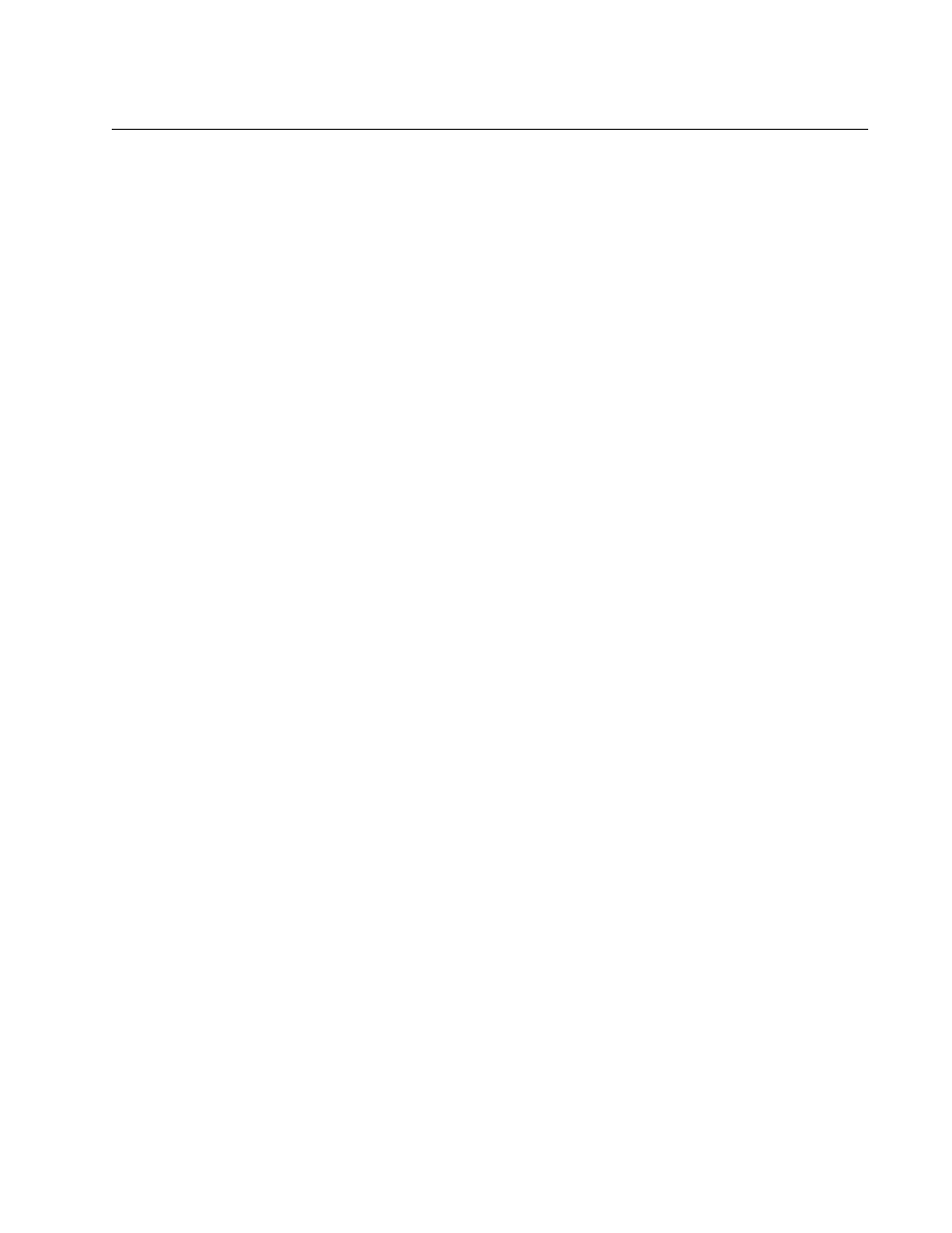
9
Figures
Figure 1: Front Panel....................................................................................................................................... 19
Figure 2: Rear Panel ....................................................................................................................................... 19
Figure 3: 2.4 and 5 GHz Antenna Connectors ................................................................................................ 21
Figure 4: AT-TQ2450 Access Point Items ....................................................................................................... 30
Figure 5: Power Adapter with One North American Power Cord .................................................................... 31
Figure 6: Power Adapter with Four Regional Power Cords............................................................................. 31
Figure 7: Installing the Rubber Feet ................................................................................................................ 33
Figure 8: Installing the Antenna....................................................................................................................... 33
Figure 9: Attaching the Network Cable to the LAN Port .................................................................................. 34
Figure 10: Connecting the Power Cord to the AC/DC Adapter ....................................................................... 34
Figure 11: Attaching the DC Power Cable....................................................................................................... 35
Figure 12: Securing the DC Power Cord to the Access Point with the Tie Wrap ............................................ 36
Figure 13: Top and Bottom Panels of the AT-BRKT-J26 Bracket ................................................................... 37
Figure 14: Flange on the Bottom Panel of the AT-BRKT-J26 Bracket ............................................................ 38
Figure 15: Screw Holes on the Bottom Panel of the AT-BRKT-J26 Bracket ................................................... 39
Figure 16: Hole Dimensions ............................................................................................................................ 39
Figure 17: Marking the Locations of the Bottom Panel Holes on the Wall or Ceiling ...................................... 40
Figure 18: Attaching the Bottom Panel to the Wall or Ceiling.......................................................................... 41
Figure 19: Rear Panel Upside Down ............................................................................................................... 42
Figure 20: Screws Holes for Securing the Top Panel to the Access Point...................................................... 42
Figure 21: Attaching the Top Panel to the Access Point ................................................................................. 43
Figure 22: Attaching the Top Panel and Access Point to the Bottom Panel.................................................... 44
Figure 23: Tightening the Screws to Secure the Top Panel and Access Port to the Bottom Panel ................ 45
Figure 24: Installing the Antennas ................................................................................................................... 46
Figure 25: Attaching the LAN Cable ................................................................................................................ 47
Figure 26: Connecting the Power Cord to the AC/DC Adapter ....................................................................... 47
Figure 27: Attaching the DC Power Cable....................................................................................................... 48
Figure 28: Securing the DC Power Cord to the AT-BRKT-J26 Bracket with the Tie Wrap ............................. 49
Figure 29: Holes for Anti-theft Devices on the AT-BRKT-J26 Bracket ............................................................ 50
Figure 30: Logon Window................................................................................................................................ 52
Figure 31: Modify Wireless Settings Window .................................................................................................. 55
Figure 32: Pin Numbers for the RJ-45 Connector on the LAN Port................................................................. 59
