Changing the stack id number, Alliedware plus command line prompt – Allied Telesis 8100S Series User Manual
Page 97
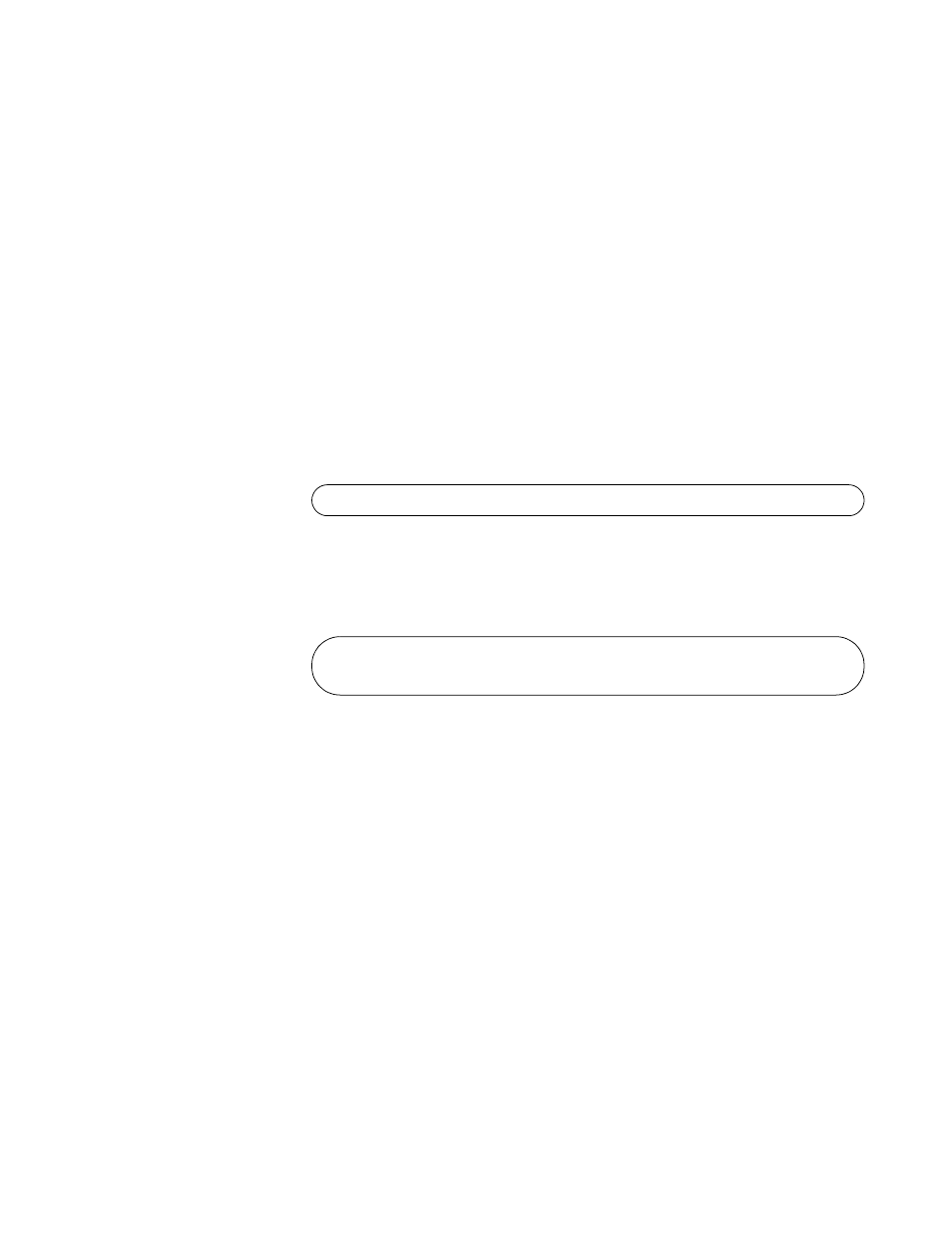
Stand-alone Switch Installation Guide for 8100L and 8100S Series Switches
97
3. Connect the other end of the cable to the Ethernet port on your
computer.
4. Start the Telnet client on your computer and specify the switch’s IP
address, 169.254.1.1.
5. When prompted for a user name, go to “Changing the Stack ID
Changing the
Stack ID Number
To set the stack ID number, perform the following procedure:
1. When prompted, enter a user name and password to log on the switch.
If this is the initial management session of the switch, enter “manager”
as the user name “friend” as the password. The user name and
password are case sensitive.
The local management session starts when the AlliedWare Plus™
command line prompt, shown in Figure 41. is displayed.
Figure 41. AlliedWare Plus Command Line Prompt
2. Enter the ENABLE and CONFIGURE TERMINAL commands to move
to the Global Configuration mode.
Figure 42. Moving to the Global Configuration Mode with the ENABLE and
CONFIGURE TERMINAL Commands
3. To set the switch’s ID number, use the STACK command, which has
this format:
stack
old_id
renumber
new_id
The OLD_ID parameter is the switch’s current ID number, displayed on
the stack ID LED. The NEW_ID parameter will be the switch’s new ID
number, which, for a stand-alone switch, should be 0. In this example
of the command, the switch’s current ID number is 1:
awplus(config)# stack 1 renumber 0
awplus>
awplus> enable
awplus# configure terminal
awplus(config)#
