Section 12: settings, Accessing settings, Wireless & networks – Samsung SCH-R915ZKACRI User Manual
Page 97: Wi-fi settings, Turning wi-fi on or off, Accessing settings wireless & networks
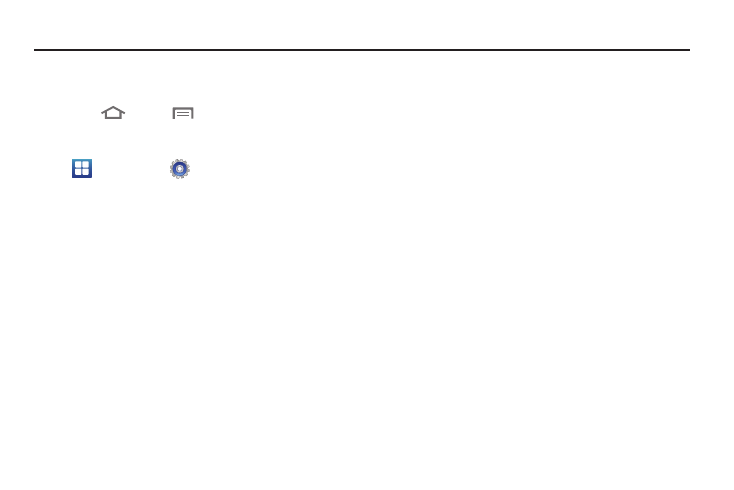
Settings 93
Section 12: Settings
This section explains Settings for customizing your phone.
Accessing Settings
ᮣ
Press
Home
➔
Menu, then touch Settings.
– or –
Navigate to a Home screen panel, then touch
Applications
➔
Settings.
The Settings menu appears in the display.
Wireless & networks
Control your phone’s wireless connections.
Wi-Fi settings
Your phone supports Wi-Fi 802.11 b/g/n.
Turning Wi-Fi On or Off
Turn your phone’s Wi-Fi service on or off. When you turn Wi-Fi
service on, your phone automatically searches for available, in-
range Wireless Access Points (WAPs).
1.
From the Settings menu, touch Wireless & networks.
2.
Touch Wi-Fi to turn Wi-Fi On or Off. When on, a check
appears in the check box.
Wi-Fi settings
Set up and manage wireless access points.
1.
From the Settings menu, touch Wireless & networks
➔
Wi-Fi settings.
2.
Touch settings to configure:
• Wi-Fi settings
–
Wi-Fi: Touch to turn Wi-Fi On or Off. When on, a check appears in the
check box.
• Detected Networks: A list of nearby Network Access Points (NAPs)
detected by your phone.
• Network Settings
–
Add Network: Manually add a new Wi-Fi connection.
–
Manage Networks: Forget or Edit the settings for “remembered”
networks, that is networks you’ve already connected to.
–
Search: Your phone begins scanning for nearby networks.
–
Advanced: For more information, refer to “Advanced Wi-Fi
settings” on page 94.
