Screen keyboard types, Changing the keyboard type, Using the swype keyboard – Samsung SCH-R915ZKACRI User Manual
Page 50
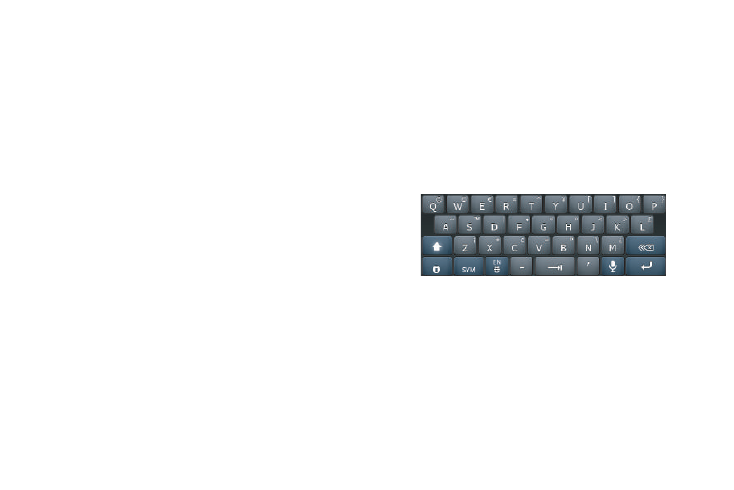
46
Screen Keyboard Types
Your phone offers three screen QWERTY keyboards:
•
Swype (default): Use the Swype keyboard to enter words by gliding
your finger over the virtual QWERTY keyboard, lifting your finger
between words. You can also touch individual keys or use Swype Word
Prediction or Voice Recognition.
•
Android Keyboard: Use the Android Keyboard to enter text by
touching keys on the screen. You can also use Android predictive text.
•
Samsung Keypad: Use the Samsung Keypad to enter text by touching
keys on the screen. The Samsung Keypad, like the Android Keyboard,
includes predictive text. You can also use XT9 predictive text and, with
the screen in portrait mode, you can use handwriting recognition or a
3x4 phone style keypad.
Changing the Keyboard Type
When entering text, you can select the type of virtual keyboard
you wish to use.
ᮣ
Touch and hold on a text input field, then select a keyboard
type:
• Swype
• Android keyboard
• Samsung keypad
Using the Swype Keyboard
The Swype Keyboard offers a new way to enter text on touch
screens. Instead of touching each key, use your finger to trace
over each letter of a word. For each word, place your finger on
the first letter and glide to the subsequent letters, lifting on the
last letter.
This example shows how to enter the word “this”. Put your finger
down on the “t”, and without lifting, glide it to the “h”, then to the
“i” then over to the “s”.
Here are a few tips to get you started:
•
Spacing is automatic: When you finish a word, just lift your finger and
start the next word.
•
Double letters: Just “scribble” on the key.
•
Capitalization: Swype recognizes and capitalizes the first word of
sentences. If you want to capitalize a word that isn’t at the beginning
of a sentence, just glide above the keyboard before gliding over the
next letter.
