Voice dialer, Call Page 94: Lookup
Page 94: Lookup
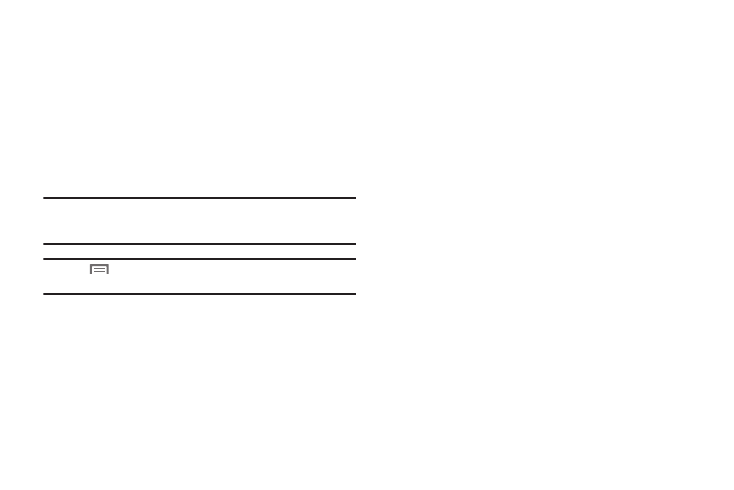
90
Voice Dialer
Voice Dialer is advanced speech recognition software that
recognizes your spoken commands to dial phone numbers,
create messages, and launch phone features such as Contacts,
Calendar and My Music.
To use Voice Dialer, speak naturally into your phone, at a distance
of 3-12 inches. There is no need to “train” Voice Dialer, it is
designed to recognize natural speech.
ᮣ
From the Applications menu, touch Voice Commands.
Note: At each step, Voice Dialer displays a list of available commands.
If Voice Dialer does not recognize your command, it will prompt you to
confirm.
Tip: Press
Menu, then touch Help at any time to display helpful tips for
using Voice Dialer.
Call
Place a call by speaking a contact name or telephone number.
1.
From the Applications menu, touch Voice Dialer.
2.
At the audio prompt “Say a command”, say “Call”, followed
by:
• “< A Name>”, to call the default telephone number for a Contact.
Or, say “Call”, followed by the type of number label.
• “<Number>”, to dial phone number.
3.
Follow the prompts to confirm your selection and place the
call.
Send Text
Create a new message by speaking the type of message and the
recipient(s).
1.
From the Applications menu, touch Voice Dialer.
2.
At the audio prompt “Say a command”, say “Send Text.
3.
At the prompt, say a Contact name or a telephone number.
4.
The new message opens, with the To: field populated with
your selection(s). Continue creating the message. (For
more information, refer to “Messaging” on page 52.)
Lookup
Access a contact record by speaking the name of the contact.
1.
From the Applications menu, touch Voice Dialer.
2.
At the audio prompt “Say a command.”, say “Lookup”
followed by the name of a Contact entry. The named
Contact’s information appears in the display.
