Android keyboard – Samsung SCH-R915ZKACRI User Manual
Page 118
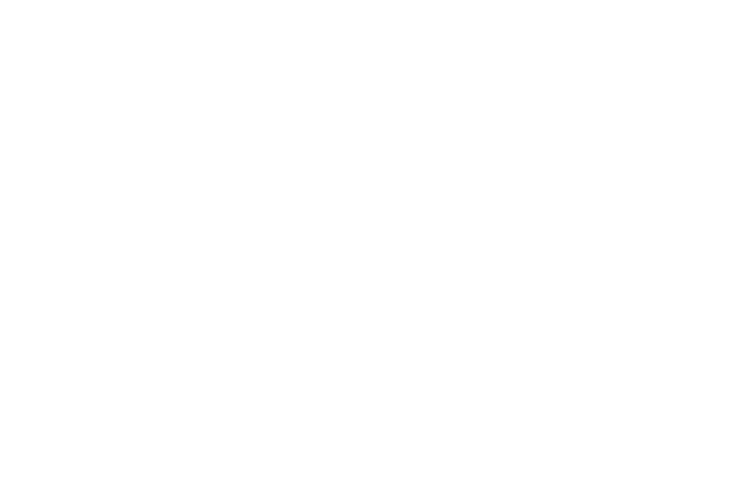
114
Android keyboard
Configure Android keyboard settings. For more information about
entering text with the Android keyboard, see “Using the Android
Keyboard” on page 48.
ᮣ
From the Settings menu, touch Language & keyboard
➔
Android keyboard (Android keyboard settings) to access the
following options:
Touch items to enable or disable the setting. When
enabled, a check mark appears in the check box.
• Vibrate on keypress: When enabled, the phone vibrates for each
key touch.
• Sound on keypress: When enabled, a sound plays for each key
touch.
• Popup on keypress: When enabled, a tiny pop-up appears for
each key touch, indicating which key was touched.
• Touch to correct words: When enabled, touch a word you have
entered to correct it.
• Auto-capitalization: When enabled, automatically capitalizes the
first letter of the first word in a sentence.
• Show settings key: Select whether to show the Settings key in the
keypad: Automatic, Always show, or Always hide.
• Voice input: Voice Input is an experimental feature using Google’s
networked speed recognition. When enabled, the Voice input key
appears on the Android keyboard. To use Voice input, touch the
Voice input key, or slide your finger over the keyboard.
• Input languages: Enable/disable keyboard input languages. When
enabled, languages can be changed by touching and sliding across
the keyboard spacebar. (Available languages: English and
Español.)
• Word suggestion settings:
–
Quick fixes: When enabled, corrects common mistakes.
–
Show suggestions: When enabled, displays suggested words while
entering text.
–
Auto-complete: When enabled, pressing the spacebar or a
punctuation character automatically inserts the highlighted suggested
word.
