Removing shortcuts, Adding folders to a home screen panel, Removing folders – Samsung SCH-R915ZKACRI User Manual
Page 29
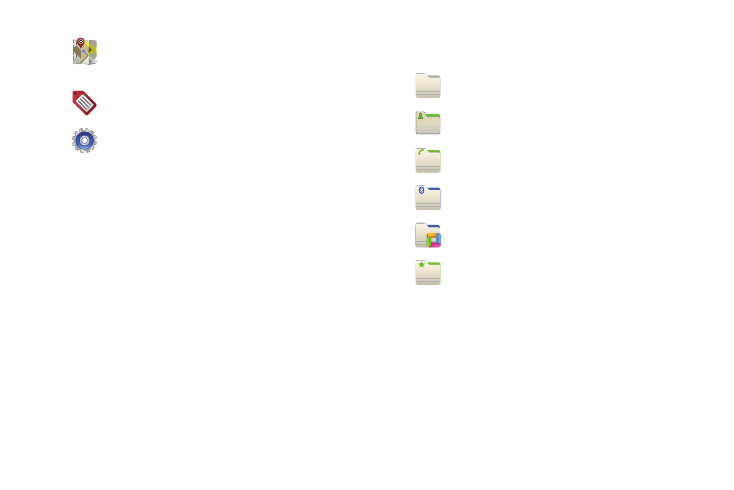
Understanding Your Phone 25
Removing Shortcuts
ᮣ
Touch and hold the Shortcut until the Remove icon appears
at the bottom of the Home screen panel, then drag the
Shortcut to the Remove icon.
Adding Folders to a Home Screen panel
Place Folders on the Home screen to organize items together on
the Home screen.
1.
Navigate to the desired Home screen, then touch and hold
on the screen to display the Add to Home screen menu.
2.
Touch Folders, then touch a selection to add it to the Home
screen:
Removing Folders
ᮣ
Touch and hold the Folder shortcut until the Remove icon
appears at the bottom of the Home screen panel, then drag
the Folder shortcut to the Remove icon.
Directions & Navigation: Provides turn-by-turn
directions for car, bus, bike, or walking trips. You
can also save directions to a particular destination.
Gmail label: List your Gmail messages in order of
their label values.
Settings: Go to a specific setting.
New folder: Create a new empty folder.
All contacts: Create a folder containing all contacts.
Contacts with phone numbers: Create a folder
containing contacts with stored phone numbers.
Received list from Bluetooth: Create a folder
containing a list of items received via Bluetooth.
Recent documents: List of the latest files stored to
your phone.
Starred contacts: Create a folder containing
contacts marked as Favorites.
