Exporting and importing contacts, Starred contacts, Creating starred contacts – Samsung SCH-R915ZKACRI User Manual
Page 44: My profile, Viewing my profile, Sending my profile, Groups, Accessing groups, Starred contacts my profile groups
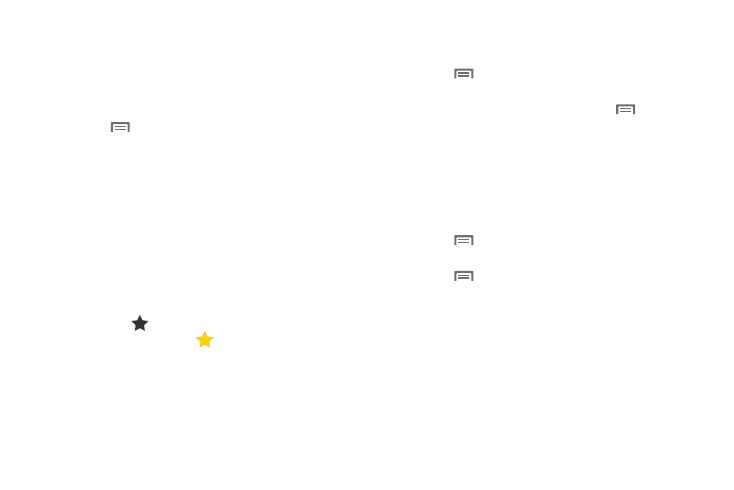
40
Exporting and Importing Contacts
You can export your contact list to an optional installed memory
card, or import a list of contacts (previously exported) from a
memory card.
1.
From the Home screen, touch Contacts.
2.
Press
Menu, then touch Import/Export.
3.
Touch Import from SD card or Export to SD card, then follow
the prompts to complete the operation.
Starred Contacts
Mark contacts with a star to identify them as Starred contacts.
Starred contacts are displayed on the Favorites tab in the Phone
Dialer, for fast dialing or messaging.
Creating Starred Contacts
1.
From the Home screen, touch Contacts.
2.
Find a contact, then touch it to display its information.
3.
Touch the
Star at the top right of the screen. The star
is illuminated in yellow (
) when the contact is starred.
My Profile
My profile is your own contact record. You can send My profile as
a vCard via Bluetooth or as an attachment via Gmail.
Viewing My Profile
1.
From the Home screen, touch Contacts.
2.
Press
Menu, then touch My profile to display your
contact information.
3.
To add information to your profile, press
Menu, then
touch Edit. For more information, see “Creating Contacts”
on page 36.
Sending My Profile
You can send My Profile as a vCard via Bluetooth to other
Bluetooth devices, or as an attachment to via Gmail.
1.
From the Home screen, touch Contacts.
2.
Press
Menu, then touch My profile to display your
contact information.
3.
Press
Menu, then touch Send namecard via.
4.
Choose a sending method, Bluetooth or Gmail, then follow
the prompts to send the profile.
Groups
Assign contacts to Groups to make searching for contacts faster,
or to quickly call or send messages to group members.
Accessing Groups
ᮣ
From the Home screen, touch Contacts
➔
Groups.
