Unlinking contacts, Sending namecards, Sending a namecard (vcard) – Samsung SCH-R915ZKACRI User Manual
Page 43: Sending multiple namecards via bluetooth
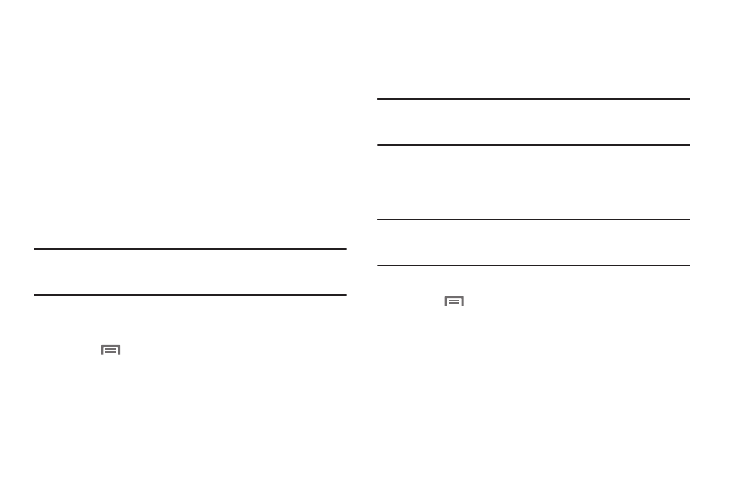
Accounts and Contacts 39
4.
Touch an imported contact record to link it to the Phone
contact.
Unlinking contacts
1.
From the Home screen, touch Contacts.
2.
Touch a contact to display its information.
3.
Touch the Joined Contacts field to display linked contacts.
4.
Touch a contact to unlink.
Sending Namecards
Sending a Namecard (vCard)
You can send a contact namecard as a vCards via Bluetooth to
other Bluetooth devices, or via Gmail as an attachment.
Important!: Not all Bluetooth devices will accept contacts, and not all devices
support transfers of multiple contacts. Check the target device’s
documentation.
1.
From the Home screen, touch Contacts.
2.
Touch a contact to display its information.
3.
Press
Menu, then touch Send via.
4.
At the prompt, choose a sending method, then follow the
prompts to send the namecard:
• Bluetooth: For more information about sending via Bluetooth, see
• Email: For more information about sending Email, see
“Composing and Sending Email” on page 57.
• Gmail: For more information about sending Gmail, see
“Composing and Sending Gmail” on page 55.
Tip: You can also send Contact namecards in Email messages, after you add
an Email account. (For more information, refer to “Accounts & sync” on
page 109.)
Sending multiple namecards via Bluetooth
You can send a contact namecard as a vCards via Bluetooth to
other Bluetooth devices, or via Gmail as an attachment.
Important!: Not all Bluetooth devices will accept contacts, and not all devices
support transfers of multiple contacts. Check the target device’s
documentation.
1.
From the Home screen, touch Contacts.
2.
Press
Menu, then touch More
➔
Send via bluetooth.
3.
Touch contacts to mark them for sending, or touch Select
all to mark all contacts. A check mark appears in the check
box for marked contacts.
4.
Follow the prompts to send the namecards. For more
information about Bluetooth, see “Bluetooth” on page 76
