Changing the wallpaper on a home screen panel, Adding applications to a home screen panel, Removing applications – Samsung SCH-R915ZKACRI User Manual
Page 30: For more information, refer to “changing the
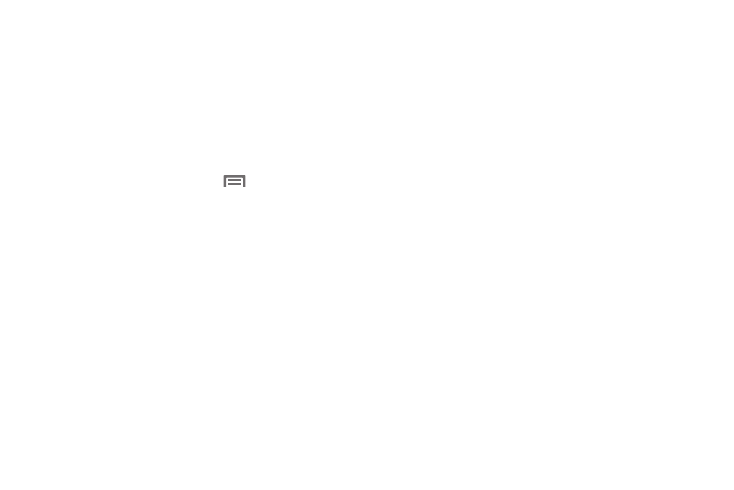
26
Changing the Wallpaper on a Home Screen panel
Choose a picture to display in the background of a Home screen
panel. You can choose from pre-loaded wallpaper images, or
select a picture you’ve taken with the Camera or downloaded.
1.
From a Home screen panel, touch and hold on the screen
to display the Add to Home screen menu, then touch
Wallpapers.
– or –
From the Home screen, press
Menu, then touch
Wallpaper.
2.
Choose a source for images:
• Gallery: Access the Gallery to choose a picture from an optional
installed memory card. Touch a picture to select it, then use the
crop tool to resize the picture, if desired. Touch Save to save the
picture as wallpaper.
• Graphics: Choose from downloaded images.
• Live wallpapers: Choose from pre-loaded animated wallpaper
images. Touch a wallpaper, then touch Set wallpaper.
• Wallpaper gallery: Choose from pre-loaded wallpaper images.
Touch a wallpaper, then touch Set wallpaper.
Adding Applications to a Home Screen panel
You can add shortcuts to applications to a Home screen panel, for
quick access to the application.
1.
Navigate to a Home screen panel.
2.
Touch Applications.(For a list of Application icons, see
“Applications” on page 80.)
3.
Touch and hold on an application icon. The Shortcut icon is
automatically placed on the selected Home screen panel.
Removing Applications
ᮣ
Touch and hold the Application shortcut until the Remove
icon appears at the bottom of the Home screen panel, then
drag the Application shortcut to the Remove icon.
