Changing the text input mode - keypad, Using abc mode – Samsung SCH-R915ZKACRI User Manual
Page 54
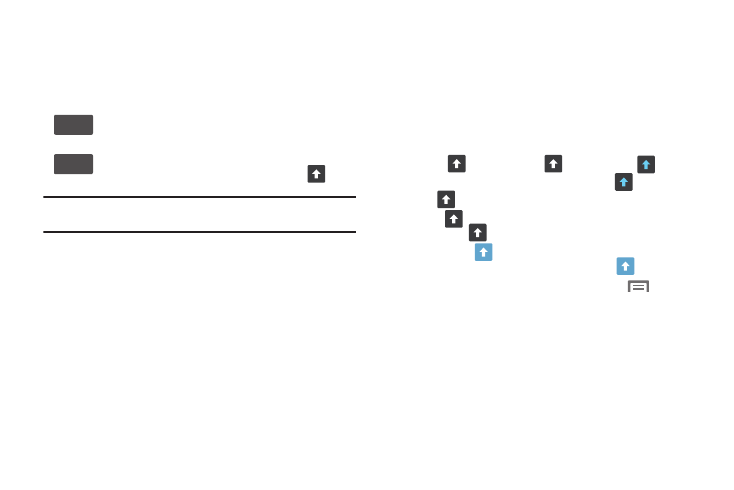
50
Changing the Text Input Mode - Keypad
There are two main keypad layout keys that will change the on-
screen keys within the QWERTY keypad.
The available Text Input modes are: Sym and Abc.
Note: When in Abc mode, the ?123 key appears. When in Symbol mode, the
Abc key appears.
Using Abc Mode
1.
If desired, rotate your phone counterclockwise to
Landscape orientation.
2.
Touch a text input field. The Samsung screen keypad
appears in ABC mode.
3.
Touch the desired alphabetic characters.
4.
To change capitalization to the Abc mode, touch the shift
key (
). The shift key (
)will change to
.
5.
After typing the first letter, the shift key (
)will change
to
and additional letters will be lowercase.
6.
Tap
once to input another upper-case letter or touch
and hold
to switch to ABC mode. The shift key will
change to
in ABC mode. Any additional letters will be
uppercase, until you touch the shift key (
) again.
7.
Touch Send to send the message, or touch
for more
options. (For more information, refer to “Creating and
Sending Messages” on page 52.)
Symbol/Numeric Mode: activates the number, symbol,
and emoticon keys.
Abc Mode: activates the default alphabet keys. Can also
be set to ABC or abc by using the shift key (
)
.
?123
Abc
