Auto-rotate screen, Animation, Screen timeout – Samsung SCH-R915ZKACRI User Manual
Page 106: Keyboard timeout, Power saving mode
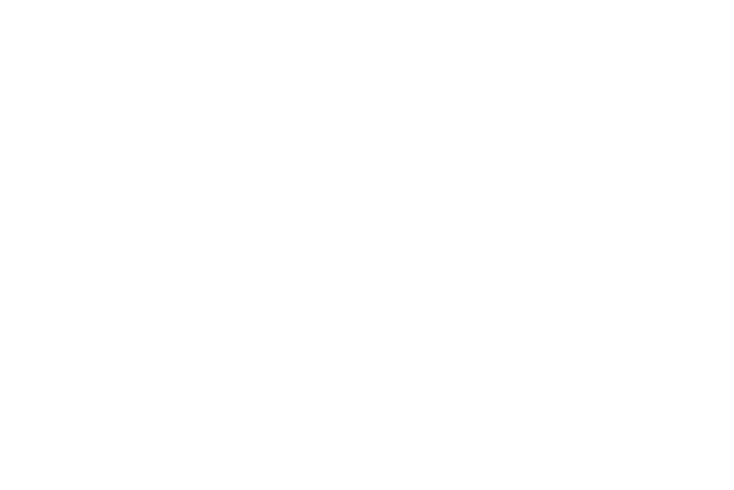
102
Auto-rotate screen
Enable or disable automatic rotation of the screen when you turn
the phone clockwise or counterclockwise.
1.
From the Settings menu, touch Display settings.
2.
Touch Auto-rotate screen to enable or disable automatic
screen orientation. When enabled, a check appears in the
box.
Animation
Set the level of animations for transitions from one window to
another.
1.
From the Settings menu, touch Display settings
➔
Animation.
2.
Touch No animation, Some animations, or All animations.
Screen timeout
Set the length of delay between the last key press or screen
touch and the automatic screen timeout (dim and lock).
1.
From the Settings menu, touch Display settings
➔
Screen timeout.
2.
Touch a setting (15 seconds / 30 seconds / 1 minute / 2
minutes / 10 minutes) to select it.
Keyboard timeout
Set the length of delay between the last key press or screen
touch and the automatic keyboard timeout (dim and lock).
1.
From the Settings menu, touch Display settings
➔
Keyboard timeout.
2.
Touch a setting (3 seconds / 6 seconds / 15 seconds /
Same as Screen timeout) to select it.
Power saving mode
When enabled, your phone will automatically analyze the screen
and adjust the brightness to conserve battery power.
1.
From the Settings menu, touch Display settings.
2.
Touch Power saving mode to enable or disable the mode.
When enabled, a check appears in the check box.
