Gallery, Viewing videos, Viewing pictures – Samsung SCH-R915ZKACRI User Manual
Page 77
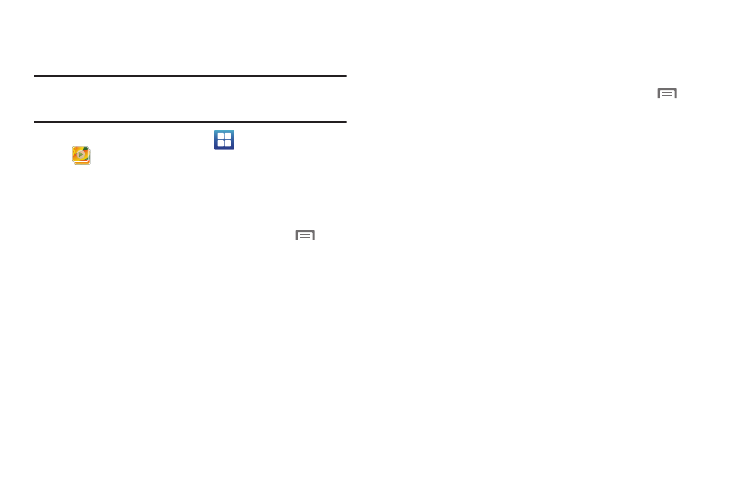
Pictures and Video 73
Gallery
Use Gallery to view, capture, and manage pictures and videos.
Note: To take pictures or record video, you must install an optional memory
card in your phone. (For more information, refer to “Memory Card” on
page 10.)
ᮣ
From the Home screen, touch
Applications
➔
Gallery.
Viewing Videos
1.
From the Home screen, touch Applications
➔
Gallery.
2.
Touch a category, then touch a video to play it.
3.
While browsing videos, tap the screen or press
Menu
for these options:
• Share video: Send the video using AllShare, Messaging,
YouTube, Photobucket, Email, Gmail, or Bluetooth.
• Details: View information about the video.
• Via Bluetooth: Send the video to another device over a Bluetooth
connection.
Viewing Pictures
1.
From the Home screen, touch Applications
➔
Gallery.
2.
Touch a category, then touch a picture to view it.
3.
While viewing a picture, tap on the screen or press
Menu for options:
• Share: Share the selected picture via Allshare, Messaging,
Picasa, Photobucket, Facebook, Email, Gmail, or Bluetooth.
• Delete: Erase the picture.
• More:
–
Details: Display information about the picture.
–
Set as: Assign the picture as a Wallpaper, or as Contact icon.
–
Crop: Drag the edges of the crop tool to select an area of the
picture, then touch Save to save just the selected area, removing
the rest of the picture.
–
Rotate left: Change the orientation of the picture.
–
Rotate right: Change the orientation of the picture.
