Configuring additional email accounts, Composing and sending email – Samsung SCH-R915ZKACRI User Manual
Page 61
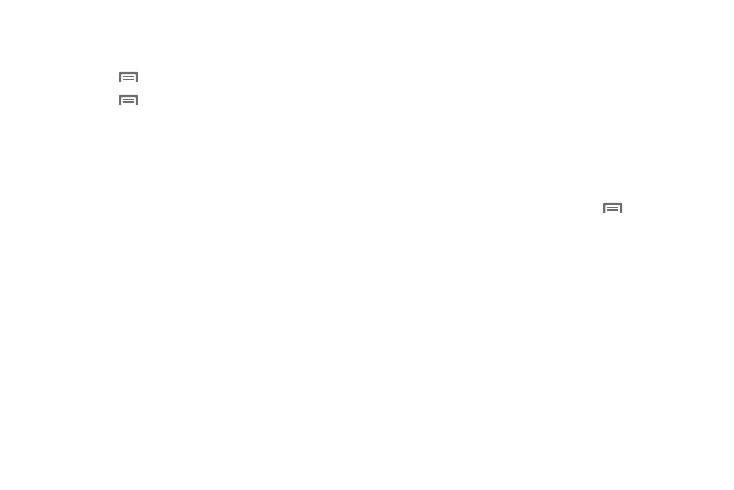
Messaging 57
Configuring additional email accounts
1.
From the Home screen, touch Applications
➔
Email.
2.
Press the
Menu Key, then touch Accounts.
3.
Press the
Menu Key, then touch Add account.
4.
Touch the Email address field to enter your email address.
5.
Touch the Password field or touch Next to enter your
password.
6.
Touch a setup option:
• Manual setup: Configure the account manually. Touch POP3,
IMAP or Exchange, then enter the account details.
• Next: Connect to the server to set up the account automatically.
Follow the prompts to complete set-up, then touch Done.
Composing and Sending Email
1.
From the Home screen, touch Applications
➔
Email.
2.
Touch and hold on an account, then touch Compose.
3.
Touch the To field to enter recipients. As you enter names
or numbers, matching contacts display. Touch a contact to
add it to the field.
4.
Touch the Subject field to enter a subject.
5.
Touch Compose Mail to enter the text of your email.
6.
While composing a message, press the
Menu Key for
these options:
• Add Cc/Bcc: Create Cc (copy) and Bcc (blind copy) fields to the
message. After creating the fields, touch to enter recipients.
• Save as draft: Close the message and save it in Drafts.
• Add text: Add information from a Contact, a.Calendar event, or a
Memo.
7.
Touch Send to send the message.
