Composing and sending gmail, Gmail account settings – Samsung SCH-R915ZKACRI User Manual
Page 59
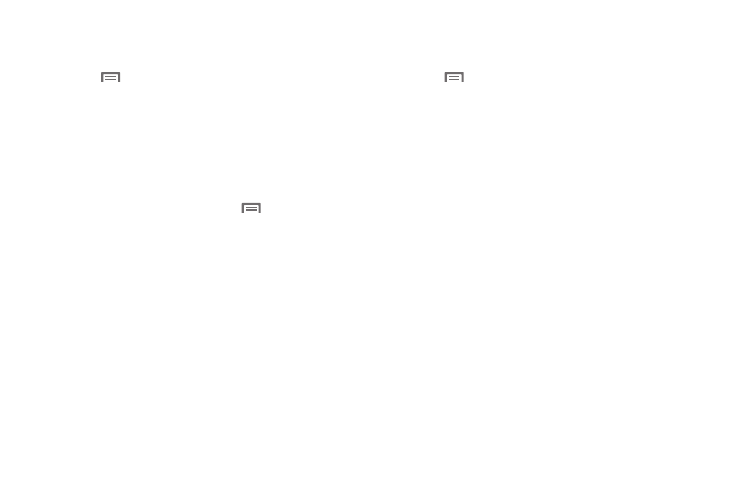
Messaging 55
Composing and Sending Gmail
1.
From the Home screen, touch Applications
➔
Gmail.
2.
Press
Menu, then touch Compose.
3.
Touch the To field to enter recipients. As you enter names
or numbers, matching contacts display. Touch a contact to
add it to the field.
4.
Touch the Subject field to enter a subject.
5.
Touch Compose Mail to enter the text of your email.
6.
While composing a message, press
Menu for these
options:
• Send: Send the message.
• Save draft: Save the message as a draft.
• Add/Remove Cc/Bcc: Create/remove Cc (copy) and Bcc (blind
copy) fields in the message. After creating the fields, touch to enter
recipients.
• Attach: Launch Gallery to select a picture to add to the message.
• Discard: Close the message without saving.
• Help: Launches Browser with Google Mobile Help.
7.
Touch Send to send the message.
Gmail account settings
1.
From the Home screen, touch Applications
➔
Gmail.
2.
Press
Menu for these options
• Refresh: Update Gmail on your phone from the Google servers.
• Compose: Create a new email.
• Accounts: View and choose from your Google account(s).
• Go to labels: View Google content by label.
• Search: Find Gmail items.
3.
Touch More for these additional options:
• Settings:
–
Signature: Create a text signature to add to outgoing messages.
–
Confirm actions: Have your phone prompt you to confirm archivals,
deletions, and messages sent.
–
Reply all: When active, responding messages are sent to all
addressees by default.
–
Auto-advance: Choose whether to show a Newer or Older
conversation or a Conversation list after you delete or archive a
conversation.
–
Message text size: Choose Tiny, Small, Normal, Large, or Huge text
for your messages.
–
Batch operations: Allow changes to labels on more than one
conversation.
