Volume, Voice call ringtone, Notification ringtone – Samsung SCH-R915ZKACRI User Manual
Page 103
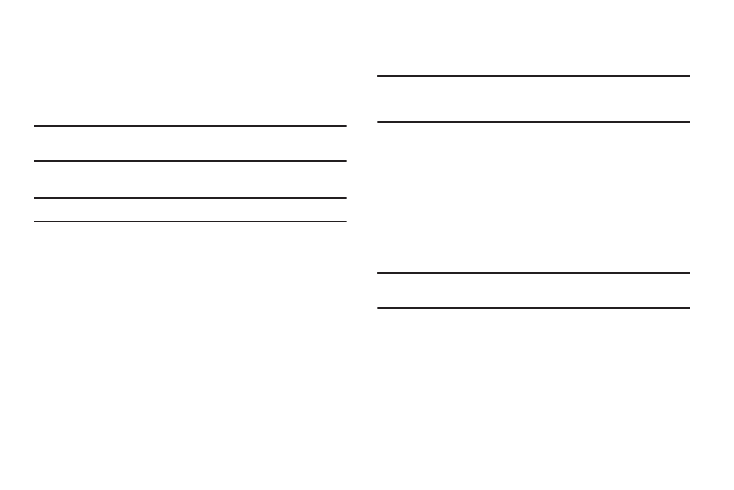
Settings 99
Volume
Adjust the volume levels for incoming call and notification
ringtones.
1.
From the Settings menu, touch Sound settings
➔
Volume.
2.
Touch and drag the slider to set Incoming call volume.
Note: You can also adjust Incoming call volume from the Home screen by
pressing the Volume Key.
3.
Touch and drag the slider to set Media volume.
Note: You can set Media volume during playback by pressing the Volume Key.
4.
Touch and drag the slider, or press the Volume key, to set
System volume.
5.
Touch Use incoming call volume for notifications to set
notification tones to the same volume as the incoming call
ringer. (When enabled, a check mark appears in the check
box.)
– or –
Touch and drag the slider to set Notification volume.
6.
Touch OK to save your setting(s).
Voice call ringtone
Choose a default ringtone for incoming voice calls.
Tip: You can also set songs as ringtones for all calls, or for a selected
contact. (For more information, refer to “Setting a song as a ringtone”
on page 68.)
1.
From the Settings menu, touch Sound settings
➔
Voice call
ringtone.
2.
Touch a ringtone to hear a sample and select it.
3.
Touch OK to save the setting.
Notification ringtone
Select a default ringtone for message, alarm, and other
notifications.
Tip: You can also set songs as alarm ringtones. (For more information, see
“Setting a song as a ringtone” on page 68.)
1.
From the Settings menu, touch Sound settings
➔
Notification ringtone.
2.
Touch a ringtone to hear a sample and select it.
3.
Touch OK to save the setting.
