Section 4: accounts and contacts, Accounts, Setting up your accounts – Samsung SCH-R915ZKACRI User Manual
Page 37: Adding a google account, Managing a google account
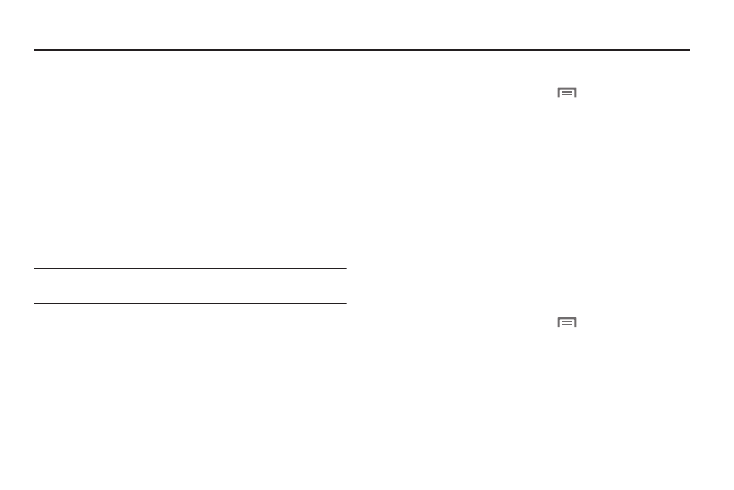
Accounts and Contacts 33
Section 4: Accounts and Contacts
This section explains how to manage your contacts and
accounts.
Accounts
Your phone provides the ability to synchronize information from a
variety of accounts, including Google, a Corporate Exchange
server, and social networking sites such as Facebook, Twitter,
and MySpace. With synchronization, you can ensure that
information on your phone is updated with any information that
changes in your accounts.
Synchronize contacts with your Facebook, Twitter and MySpace
accounts.
Note: You must register your phone with your social network site before
using the phone to access the networks.
With Corporate Exchange and Google accounts you can
synchronize Calendar events and Contacts.
Setting Up Your Accounts
Set up and manage your synchronized accounts with the
Accounts & sync setting.
For information about setting up other, non-synchronized email
accounts, see “Configuring Email Accounts” on page 56
Adding a Google account
1.
From the Home screen, press
Menu, then touch
Settings
➔
Accounts & sync.
2.
Touch Add account
➔
Google.
3.
At the Add a Google Account screen, touch Next to begin,
then touch an option:
• Create: Follow the prompts to create a new account.
• Sign in: Enter your Google Username and Password, then touch
Sign In.
4.
The phone communicates with the Google server to set up
your account. When complete, your Google account
appears in the Manage accounts area of the Accounts &
sync screen.
Managing a Google account
1.
From the Home screen, press
Menu, then touch
Settings
➔
Accounts & sync.
2.
Tap your Google account to display the Data &
synchronization screen.
