Pairing with a bluetooth device, Tethering, Adding a vpn connection – Samsung SCH-R915ZKACRI User Manual
Page 81: Tethering vpn
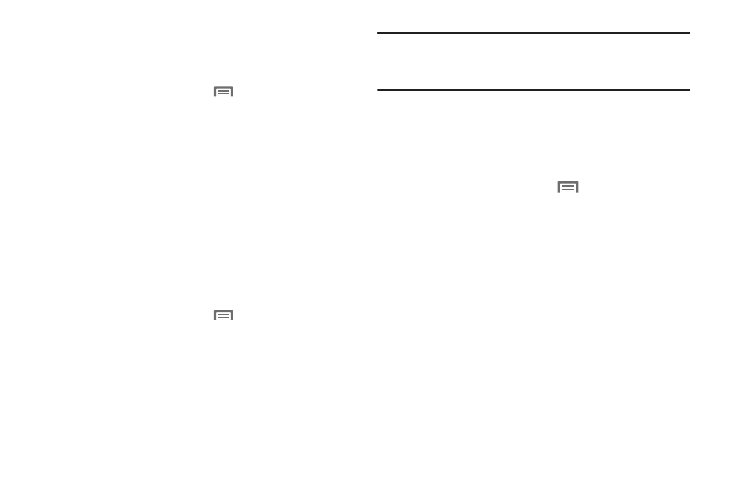
Connections 77
Pairing with a Bluetooth Device
Search for a Bluetooth device and pair with it, to exchange
information between your phone and the device.
1.
From the Home screen, press
Menu, then touch
Settings
➔
Wireless & networks
➔
Bluetooth settings.
2.
Touch Bluetooth to turn on Bluetooth.
3.
Activate the target device’s discoverable mode.
4.
Touch Scan devices.
5.
From the list of scanned devices, touch the target device.
6.
At the prompt, enter the passkey for the target device and
touch OK. Your phone is now paired with the target device,
and ready to transfer information via Bluetooth.
Tethering
Use Tethering to share your device’s 4G internet connection with
another device that connects to your device via USB cable.
1.
From the Home screen, press
Menu, then touch
Settings
➔
Wireless & network
➔
Tethering.
2.
Connect the other device to the phone via USB cable.
3.
Touch USB Tethering to turn tethering On or Off. When On, a
check appears in the checkbox.
Note: Using your phone as a tethered wireless internet connection consumes
battery power and increases your data usage. Roaming while using
your phone as a tethered wireless internet connection will incur extra
data charges.
VPN
You can connect your phone to an enterprise VPN (Virtual Private
Network), such as your employer’s, to access your e-mail.
Adding a VPN connection
1.
From the Home screen, press
Menu
➔
Settings
➔
Wireless & network
➔
VPN settings
➔
Add VPN. The
screen displays on the screen with the following VPN
types:
• Add PPTP VPN: Point-to-Point Tunneling Protocol
• Add L2TP VPN: Layer 2 Tunneling Protocol
• Add L2TP/IPSec PSK VPN: Layer 2 Tunneling Protocol / Internet
Protocol Security Pre-Shared Key
• Add L2TP/IPSec CRT VPN: Layer 2 Tunneling Protocol / Internet
Protocol Security Certificate-based
