Voice input & output, Voice input, Voice recognition settings – Samsung SCH-R915ZKACRI User Manual
Page 120: Voice output, Text-to-speech settings
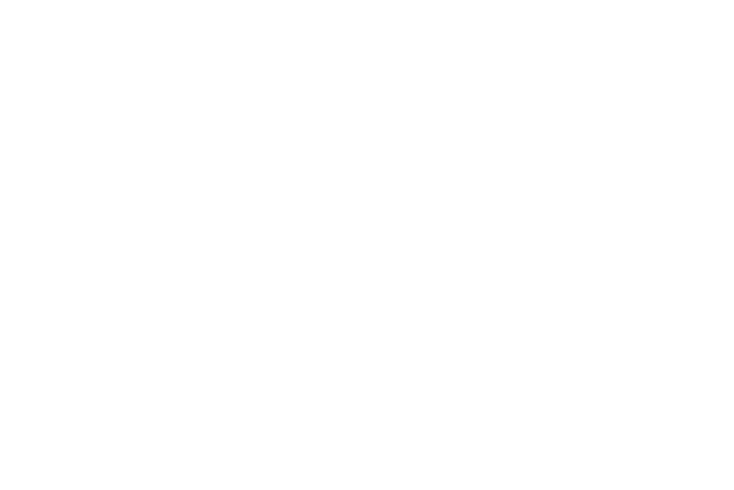
116
Voice input & output
Voice input
Voice recognition settings
Voice recognition lets you conduct searches by speaking to your
phone.
1.
From the Settings menu, touch Voice input & output
➔
Voice recognition settings.
2.
Touch a setting to configure:
• Language: Select your preferred spoken language from the list.
• SafeSearch: (Applies only to Google searches.) Select how closely
you want Voice recognition to monitor your speech for explicit
images: Off (none), Moderate, or Strict.
• Block offensive words: Omits offensive words from your
searches.
• Personalized recognition: When enabled, improves your phone’s
speech recognition accuracy.
• Google Account dashboard: Use to manage your collected data.
Voice output
Text-to-speech settings
Text-to-speech provides audible readout of text, for example, the
contents of text messages, and the Caller ID for incoming calls.
1.
From the Settings menu, touch Voice input & output
➔
Text-to-speech settings.
2.
Touch a setting to configure:
• Listen to an example: Play a sample of speech synthesis (available
if voice data is installed).
• Driving mode: When enabled, reads out the CallerID for incoming
calls and new notifications.
• Always use my settings: When enabled, settings you make
override the application’s default settings.
• Default settings: Configure settings to your preferences. When
Always use my settings is enabled, these settings override the
application’s default settings.
–
Default engine: Set the speech synthesis engine for spoken text.
–
Install voice data: Download and install the speech synthesis data
needed to activate Text-to-speech from Android Market (free).
–
Speech rate: Set the speed at which the text is spoken.
–
Language: Set the language voice for spoken text.
• Engines: Set language(s) supported by available speech synthesis
engine(s).
–
Pico TTS: Lets you install additional language support.
