Appcenter – Samsung SGH-A817ZKAATT User Manual
Page 96
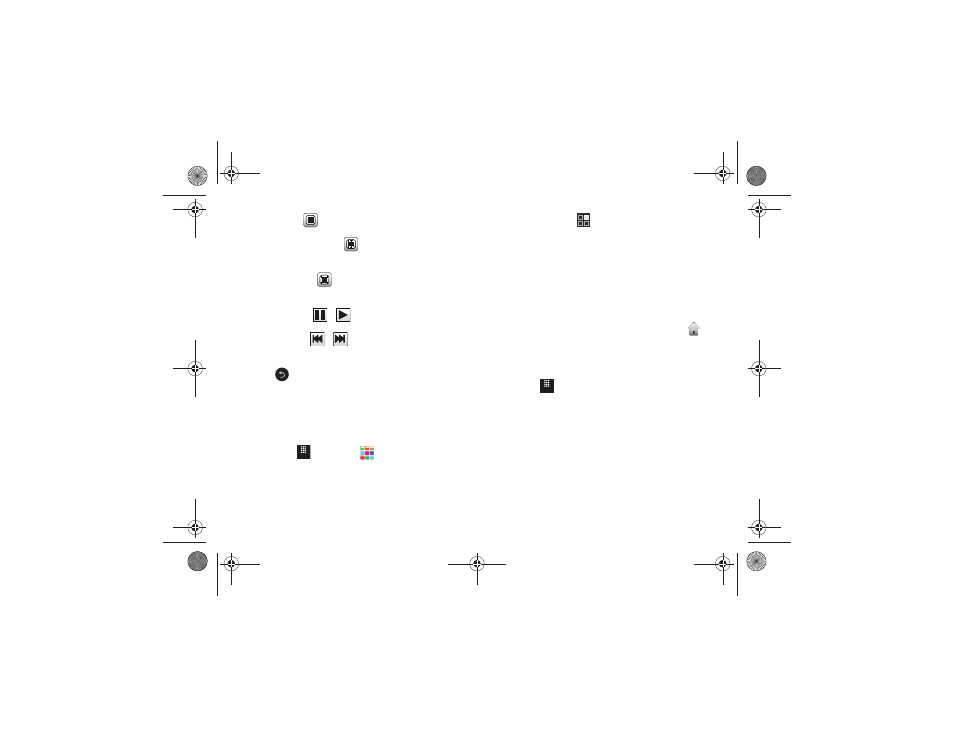
92
•
Original Size (
): allows you to change the display mode to the
original size.
•
Full-Screen in Ratio View (
): allows you to change the display
mode to the full-screen in Ratio option while the video is playing. The
video is enlarged as much as possible without becoming distorted.
•
Full-Screen View (
): allows you to change the display mode to
the full-screen option while the video is playing. The entire screen is
used, which may cause some minor distortion.
•
Pause/Resume: (
/
)allows you to pause the video being
played and then resume playing.
•
Previous/Next: (
/
) touch briefly to jump to either the
previously played video or the next file in the Videos folder. Touch and
hold to rewind or fast forward.
•
Exit:
takes you back to the Videos page.
AppCenter
The AppCenter allows you to shop for Ringtones, Games,
Applications, Videos, Color Graphics, Answer Tones, and
Multimedia using the built-in browser. You can also access the
MEdia Home site.
1.
Touch
➔
AppCenter
.
The AppCenter homepage displays Ringback & Ringtones,
Applications, and Color Graphics, plus other options: Home,
Search, Categories, My Stuff, and Account.
2.
Touch Categories
.
The Categories screen displays.
3.
Touch an on-screen entry such as: Ringback & Ringtones,
Games, Applications, Videos, Color Graphics, Themes, or
Ringback Tones.
4.
Find the item you want to download and follow the
on-screen instructions to purchase it.
5.
To return to the AppCenter homepage, touch Home
.
Ringback and Ringtones
This option allows you to shop for ringtones using the built-in
browser.
1.
Touch
➔
AppCenter
➔
Categories
➔
Ringback & Ringtones.
A list of Top Tones is displayed.
2.
Touch Top Tones, New Arrivals, What’s Hot, or All.
A list of tones displays showing the tone title, the artist,
and the price.
3.
To purchase a tone, touch an item and use the on-screen
options, which allow you to listen to the tone.
1
x
Menu
Menu
a817 Blink.book Page 92 Monday, October 4, 2010 10:03 AM
