Samsung SGH-A817ZKAATT User Manual
Page 162
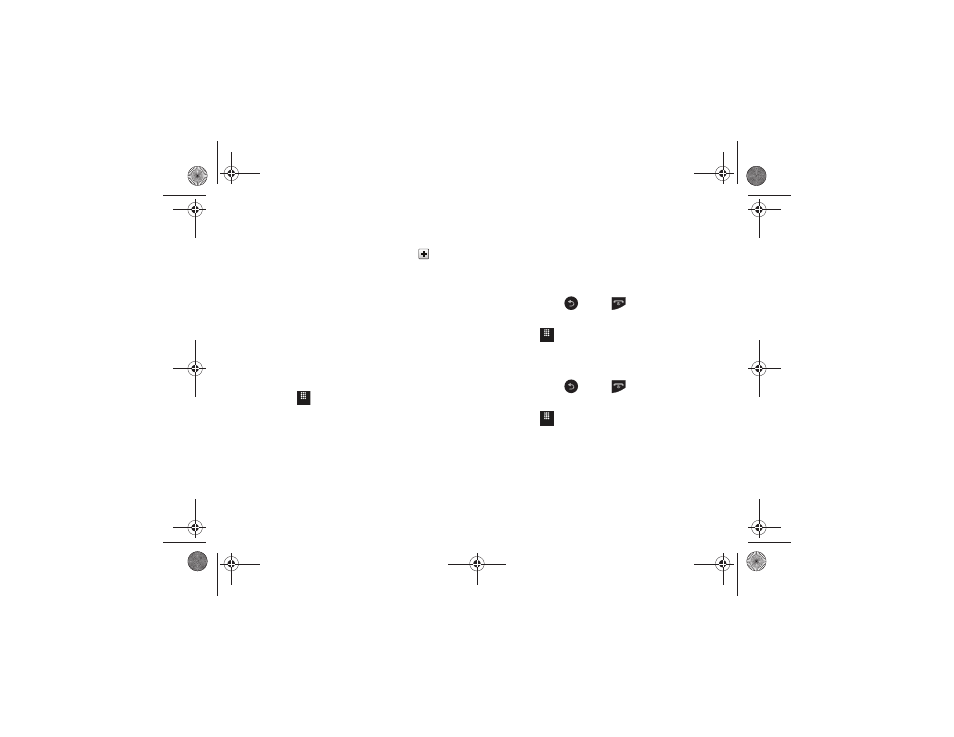
158
• Location: enter a location for this event. Touch OK to store the
name.
• Alarm Tone: allows you to choose an alarm tone. Once highlighted,
navigate to Tones and select an audio file. Touch
to assign the
file as your new alarm tone.
• Set Holiday: allows you to indicate whether the event is a holiday.
Touch On or Off.
• Repeat: allows you to set the number of repetitions allowed for this
event (Off, Everyday, Every week, Every month, or Every year). Once
selected, all remaining alarm settings are enabled. Touch Save to
store the option.
• Repeat Until: allows you to set as duration for this appointment by
assigning an expiration date.
7.
Touch Save
➔
Save to store the new event.
Other Event Options
1.
Touch
➔
Tools
➔
Calendar
➔
More.
2.
Touch any of the following options:
• Go to: allows you to manually select a target date for review by
using the Go To dialer page. Touch Go to be taken to the dialed-in
date.
• View by Day: allows you to change the Calendar view to display a
daily event listing.
• View by Week: allows you to change the Calendar view to display a
weekly event listing.
• Delete: allows you to remove an event from your Calendar.
• Calendar Settings: allows you to configure the Calendar’s Starting
Day (select either Sunday or Monday) and View by mode (select
Month, Week, or Day).
• Missed Alarm Events: displays any missed events.
• Used Space: displays a list of the different Calendar event
categories along with the memory allocation for each.
3.
To exit, press
or press
.
Viewing an Event
1.
Touch
➔
Tools
➔
Calendar
➔
Event List.
A listing of all upcoming events is displayed.
2.
Touch an event from the Event page to open it.
3.
To exit, press
or press
.
Deleting an Event
1.
Touch
➔
Tools
➔
Calendar
➔
Event List
➔
Delete.
2.
Touch the box next to an individual event you want to
delete.
– or –
Touch Select All to select all events.
3.
Touch Delete.
Menu
Menu
Menu
a817 Blink.book Page 158 Monday, October 4, 2010 10:03 AM
