Section 10: applications, Gps applications, Accessing the applications menu – Samsung SGH-A817ZKAATT User Manual
Page 141: Gps applications accessing the applications menu
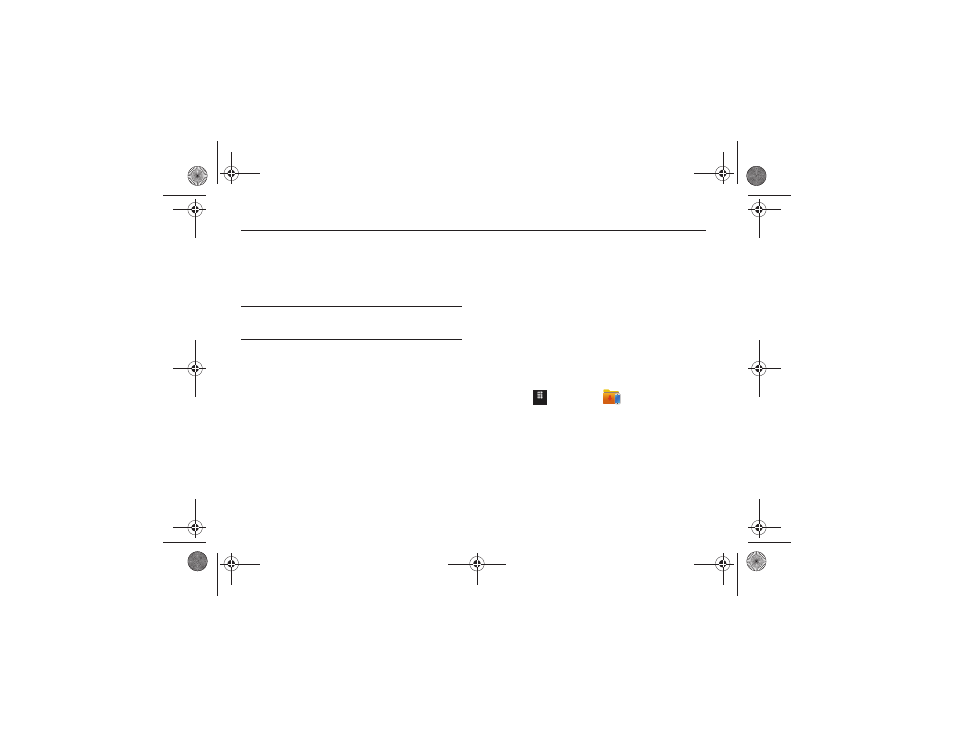
Applications 137
Section 10: Applications
This section contains a description of each application that is
available in the Applications Menu, its function, and how to
navigate through that particular application. If the application is
already described in another section of this user manual, then a
cross reference to that particular section is provided.
Tip: To open applications quickly, add the icons of frequently-used
applications to one of the main menus. For details, see “Adding
Additional Main Menus” on page 19.
GPS Applications
GPS applications allow you to achieve real-time, GPS-enabled,
turn-by-turn navigation and to access local searches based on a
variety of category parameters.
To receive better GPS signals, avoid using your device in the
following conditions:
•
inside a building or between buildings
•
in a tunnel or underground passage
•
in poor weather
•
around high-voltage or electromagnetic fields
•
in a vehicle with tinted windows
Global GPS turn-by-turn navigation, mapping, and Point of
Interest content is available for three continents, including North
America (U.S., Canada, and Mexico), Western Europe, and China,
where wireless coverage is available from AT&T or its roaming
providers.
Accessing the Applications Menu
The Applications menu option allows you to access applications
that are on the phone and also shop applications using
AppCenter. You can download applications and then save them to
the Applications folder.
The Applications menu is also where you can either purchase
GPS applications or find preloaded GPS applications.
1.
Touch
➔
Applications
.
2.
From the Applications menu, touch a pre-installed
application or touch Shop Applications or Shop GPS.
Menu
a817 Blink.book Page 137 Monday, October 4, 2010 10:03 AM
