Time and date – Samsung SGH-A817ZKAATT User Manual
Page 116
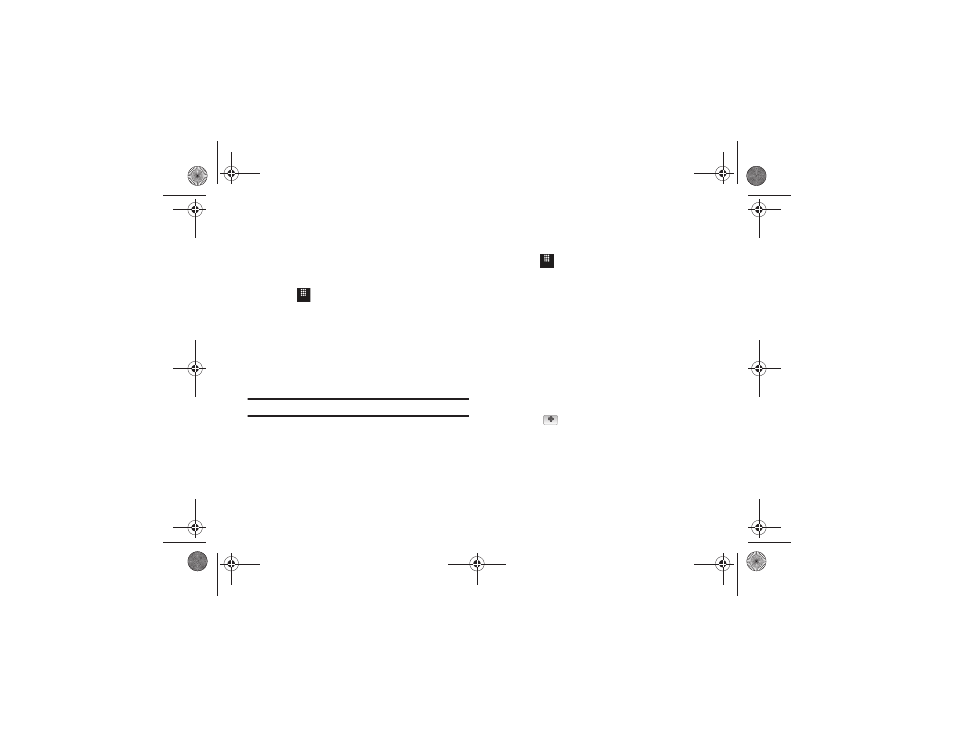
112
Backlight Time
The backlight turns the screen on using a preset brightness level.
When the time (set in this feature) runs out, the touch screen
turns off. The phone can also be set to lock when the Backlight
Time runs out. For more information, refer to “Locking and
Unlocking the Phone” on page 17.
1.
Touch
➔
Settings
➔
Display and Light
➔
Backlight Time.
2.
Touch one of the backlight times to set the amount of time
the phone’s touchscreen remains lit without activity.
Options include: 8 seconds, 15 seconds, 30 seconds,
1 minute, 3 minutes, or 10 minutes.
3.
Touch Save.
Note: Modifying this setting will impact your battery life.
Time and Date
This menu allows you to change the current time and date
displayed.
1.
Touch
➔
Settings
➔
Time and Date.
2.
Touch the Automatic Time Update drop-down list and select
one of the following:
•
Automatic
: the phone automatically updates the time and date
according to the current time zone using the network service.
•
Prompt First
: you are prompted before a time change is applied.
•
Manual Only
: you need to manually set the time and date
according to the current time zone using the Set time menu.
3.
Touch the Time Zone field to assign a new time zone:
• Touch a corresponding area of the world map.
–
Major cities in each zone are displayed upon selection.
–
Current time zones are based upon Greenwich Mean Time.
• Touch
to set daylight savings time.
• Touch OK to save the new setting.
4.
Touch 12H (12 hour) or 24H (24 hour) from the Time Format
field.
5.
Touch the Time field then adjust the Hour and Minute
values:
Menu
Menu
Off
a817 Blink.book Page 112 Monday, October 4, 2010 10:03 AM
